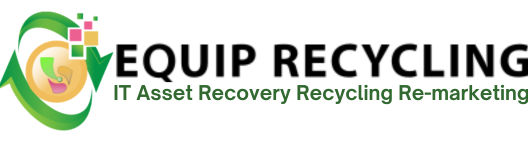Testing your hard drive speed is a simple yet powerful way to monitor and optimize system performance. By measuring read and write speeds, you gain insights into how efficiently your storage device is working—directly impacting boot times, app responsiveness, and overall computer efficiency.
One major benefit is establishing a performance baseline. Speed tests help track whether your drive slows down after software updates, hardware changes, or years of usage. This makes it easier to spot problems like degradation, fragmentation, or hidden errors before they become critical.
Hard drive benchmarking also guides upgrade decisions. Traditional HDDs usually perform below 160 MB/s, while SATA SSDs reach around 550 MB/s and NVMe SSDs can hit speeds above 5,000 MB/s. By comparing results, you’ll know when it’s time to replace older drives and move to faster technology for smoother day-to-day performance.
Click on the Performance tab to view resource activity. This section organizes system metrics and makes it easy to track storage performance separately.
Choose Disk from the sidebar. Here you’ll see specific metrics such as read and write speed, active time, and utilization rates.
Check the graphs and numbers to monitor transfer rates and response times. If speeds are consistently low, it may indicate an aging drive or other system bottlenecks.
Follow these steps to test disk performance on Mac OS:
Run:
time dd if=~/testfile bs=1024k of=/dev/null
This measures how quickly your Mac can read the file.
4. Delete the Test File
Remove the temporary file (testfile) afterward to free up space.
Here’s how to run a quick speed test on Linux:
Remove testfile to recover disk space.
Hard Disk Drives (HDDs) typically achieve between 80 MB/s and 160 MB/s. Read speed measures how fast the drive retrieves existing data, while write speed shows how quickly it can save new data. Write speeds are sometimes slightly slower due to extra processes needed to record information. Hard disk drive speed depends on several factors.
In contrast, SSDs provide far higher performance. SATA SSDs average ~500 MB/s, and NVMe SSDs can exceed 7,000 MB/s. With no moving parts, SSDs avoid delays caused by RPM or fragmentation, delivering faster and more consistent speeds.
Yes, SSDs are significantly faster. For example
This speed difference is clear in everyday use. An operating system boots in 10–20 seconds on an SSD compared to nearly a minute on an HDD. Large file transfers that take minutes on HDDs finish in seconds with SSDs.