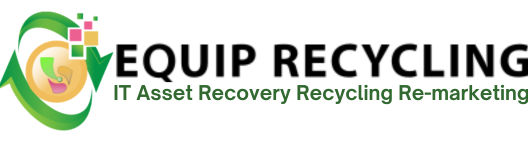Adding a password to an external hard drive is one of the most reliable ways to keep sensitive files safe from unauthorized access, ensuring personal information, financial documents, or business data stays secure even if the device is misplaced or stolen. This is especially important because external drives are portable and more prone to theft than internal drives.
The way to secure an external drive depends on the operating system: Windows typically uses BitLocker, Mac OS secures drives with Disk Utility using APFS or HFS+ encryption, and Linux relies on tools like LUKS through cryptsetup. Unlike internal hard drives that are mainly tied to a host system’s security, external drives need dedicated encryption for portability, making password protection a vital step for data safety on the go.
To secure an external hard drive on Windows with a password, follow these 8 steps.
Step 1: Confirm Your Windows Edition Supports BitLocker
Step 2: Back Up Your Files
Step 3: Turn On BitLocker
Step 4: Create a Password
Step 5: Save the Recovery Key
Step 6: Pick an Encryption Mode
Step 7: Begin Encryption
Step 8: Finish the Setup
This step is necessary because BitLocker is Microsoft’s built-in encryption tool. To check, open Control Panel, go to System and Security, and look for BitLocker Drive Encryption. BitLocker is included in Windows 10 Pro, Enterprise, and Education editions, as well as Windows 11 Pro and higher. If your version does not support BitLocker, you’ll need third-party encryption software.
This step is important because encryption could fail or cause corruption if interrupted. Connect your external hard drive and copy everything to another safe storage such as a cloud account or a different drive. A backup makes sure your files are protected in case anything goes wrong.
This step begins the actual encryption process. Open This PC in File Explorer, right-click on the external drive, and select Turn on BitLocker. The setup wizard will open and get your drive ready.
This step is crucial because the password is your first defense. In the BitLocker wizard, select Use a password to unlock the drive. Create a strong password using uppercase and lowercase letters, numbers, and special symbols. Confirm it to move forward.
This step is critical in case you forget the password. Windows lets you save the recovery key to your Microsoft account, print it, or store it elsewhere. Choose at least one secure option and keep it separate from the encrypted drive.
This step defines how your drive is encrypted. You can choose New encryption mode (XTS-AES), which is more secure but only works with newer systems, or Compatible mode, which ensures compatibility with older Windows versions. Select the one that suits your needs.
This step applies the actual protection. BitLocker will ask if you want to encrypt only the used space (faster) or the entire drive (safer but slower). Make your choice, then click Start Encrypting.
This step ensures the encryption is complete. The duration depends on the size of the hard drive speed and the amount of data. BitLocker will show progress as it works, which may take a few minutes or several hours depending on drive size and contents. Once finished, your external hard drive will always require the password when connected.
To secure an external hard drive with a password on Mac OS, follow these 6 steps.
Step 1: Back Up Your Files
Step 2: Launch Disk Utility
Step 3: Choose Your External Drive
Step 4: Erase and Encrypt the Drive with a Password
Step 5: Wait for the Process to Finish
Step 6: Unlock the Encrypted Drive
This step is necessary because encrypting requires erasing the drive, which deletes everything on it. Connect the drive and copy important files to iCloud, another external drive, or your Mac. This prevents data loss.
This step is important because Disk Utility is Mac’s built-in encryption tool. Open Applications > Utilities > Disk Utility, or search for it with Spotlight. This tool allows you to format and protect your drive.
This step ensures you select the correct drive. In Disk Utility, look at the sidebar under External, and carefully click the right device to avoid formatting the wrong one.
This step applies the encryption. Click Erase, then select APFS (Encrypted) or Mac OS Extended (Journaled, Encrypted). Enter a strong password with letters, numbers, and symbols, and confirm it. You’ll need this password every time you use the drive.
This step allows Disk Utility to erase and encrypt your drive. Depending on size, it may take a few minutes. Once done, the drive is secure and ready for use.
This step ensures future access remains secure. When you connect the encrypted drive, Mac OS will ask for the password you set. Without it, the files remain locked and inaccessible.
To secure an external hard drive with a password on Linux, follow these 7 steps.
Step 1: Install cryptsetup
Step 2: Find Your External Hard Drive
Step 3: Enable LUKS Encryption
Step 4: Open the Encrypted Volume
Step 5: Create a Filesystem
Step 6: Mount the Encrypted Drive
Step 7: Use the Drive Securely
This step is necessary because cryptsetup manages LUKS encryption. Install it through your package manager. For example, use sudo apt install cryptsetup on Debian/Ubuntu or sudo dnf install cryptsetup on Fedora. Without it, encryption won’t work.
This step ensures you select the right device. Connect the drive and use lsblk or sudo fdisk -l to view disks. Note the identifier (like /dev/sdb). Choosing wrong may erase another drive.
This step applies encryption. Run sudo cryptsetup luksFormat /dev/sdX (replace /dev/sdX with your identifier). Confirm, then create a strong passphrase. This passphrase will be needed to unlock the drive.
This step unlocks the drive for setup. Run sudo cryptsetup open /dev/sdX mydrive. Enter your passphrase when prompted. The encrypted container will appear under /dev/mapper/mydrive.
This step makes the drive usable. Run sudo mkfs.ext4 /dev/mapper/mydrive or use another format if preferred. The encrypted space now has a working filesystem.
This step allows regular use of the drive. Make a mount point with sudo mkdir /mnt/mydrive, then mount with sudo mount /dev/mapper/mydrive /mnt/mydrive. You can now store files securely.
This step ensures proper daily use. Every time you reconnect the drive, run cryptsetup open and enter your passphrase before mounting it. Without the password, the drive remains locked and unreadable.
External hard drive password protection blocks access by requiring authentication, while encryption protects the actual data by turning it into unreadable code. Password protection restricts entry, but encryption secures the content even if the drive is accessed directly.