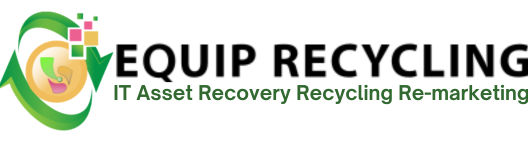How to Remove the Hard Drive from a Computer (PC, Laptop, Server)
Removing a hard drive is a routine maintenance task used for upgrades, data protection, or secure disposal. While the process applies across desktops, laptops, and servers, each device type has slight differences in access and mounting. Below is a step-by-step guide with consistent phrasing and clear actions
- Shut Down the System – Turn off the device completely and disconnect it from all power sources to avoid electrical hazards.
- Back Up Important Files – Save critical data to external drives or cloud storage before removing the hard drive.
- Open the Device Housing – Use a screwdriver or release mechanism to access internal components. Laptops require removing the bottom panel.
- Identify the Installed Drive – Locate the hard drive, typically secured in a bay or bracket and connected via SATA, NVMe, or proprietary interface.
- Disconnect Power and Data Cables – Unplug all connectors carefully without bending pins or damaging ports.
- Detach the Drive from Its Mount – Unscrew or unlatch the drive from its bracket, tray, or bay.
- Remove the Drive from the Device – Slide or lift the drive out gently, keeping clear of sensitive components.
- Check the Drive for Damage – Inspect the casing, label, and connectors to determine reuse, recycling, or disposal options.
- Use Proper Handling Tools – Wear an anti-static wrist strap and use precision tools to avoid accidental damage.
- Eject and Disconnect External Drives – For USB or docked drives, eject them through the operating system before unplugging.
- Erase Sensitive Data if Needed – Use secure data-wiping software or physical destruction methods to protect confidential information.
- Follow Local Disposal Guidelines – Recycle or discard the drive according to certified e-waste protocols or manufacturer recommendations.
1. Power Down the Computer
Powering down is the first and most important step before removing a hard drive or performing internal maintenance. It protects against data corruption, hardware damage, and electrical hazards. Below are per-device steps to power down the computer.
Laptops
- Save and close all files to prevent data loss from battery drain or forced shutdown.
- Use the operating system’s shutdown command.
- Wait until the screen and all indicator lights turn off completely.
- Disconnect the charger and any connected peripherals to avoid residual current or accidental wake.
Desktops
- Close all applications and initiate shutdown through the operating system.
- Wait for fans and internal LEDs to stop, confirming full power down.
- Unplug the power cable and all peripherals before opening the case.
- Use remote management tools or command-line interface to perform a staged shutdown.
- Confirm that services and RAID volumes are fully synced before powering off.
- Monitor system logs to verify clean termination of background processes.
- Disconnect from UPS units or redundant power sources only after full shutdown is confirmed.
Skipping this step risks interrupting active processes, damaging solid-state drives during write operations, and exposing internal components to live current. In server environments, improper shutdown compromises RAID integrity and trigger service outages.
2. Back Up Your Data
Backing up your data is the second essential step before any shutdown, upgrade, or internal system work. It protects against data loss, preserves operational continuity, and ensures recovery options remain available. Below are the steps to backup data in pcs, laptops, and servers.
Laptops
- Identify important files including documents, browser profiles, and application data.
- Use built-in backup tools such as Windows File History or macOS Time Machine for automated protection.
- Save backups to external drives or cloud platforms to avoid local hardware failure risks.
- Confirm that all files are complete and accessible before moving forward with shutdown or hardware changes.
Desktops
- Use disk imaging software like Macrium Reflect or Clonezilla to create full system snapshots.
- Focus on user folders, system settings, and driver packages.
- Store backups on external media or network-attached storage for added redundancy.
- Record backup paths and restoration steps to support future recovery or team handoff.
- Run automated backup routines using tools such as rsync, Veeam, or Bacula.
- Include databases, service configurations, and virtual machine states in the backup scope.
- Confirm RAID synchronization and snapshot completion before initiating shutdown.
- Log timestamps and verify version integrity to meet compliance standards and support rollback if needed.
Skipping this step risks permanent data loss, unstable system behavior, and extended downtime. For servers, failure to back up leads to inconsistent data, service interruptions, and violations of retention policies.
3. Open the Computer Case
Opening the computer case is the third step in safe hardware maintenance. It allows direct access to internal components for upgrades, diagnostics, or cleaning. This step must follow proper shutdown and data backup to avoid electrical hazards, data loss, or physical damage. The steps for each device type are explained below.
Laptops
- Shut down the system and disconnect all power sources, including the charger and removable battery.
- Use a precision screwdriver to remove bottom panel screws, often hidden beneath rubber feet or stickers.
- Follow manufacturer-specific instructions to avoid damaging clips, ribbon cables, or internal fasteners.
- Ground yourself using an anti-static wrist strap or by touching grounded metal before handling components.
- Label and organize screws and small parts to ensure proper reassembly.
Desktops
- Unplug the power cable and all connected peripherals.
- Remove rear-mounted side panel screws, then slide or lift the panel off.
- Ground yourself before touching any internal components.
- Avoid direct contact with circuit traces, connector pins, or exposed solder points.
- Keep cables and mounting brackets organized to prevent misalignment during reassembly.
- Confirm full shutdown and disconnect from all power sources, including UPS units and redundant feeds.
- Use rack release latches or chassis screws to access internal components, following service documentation for hot-swappable parts.
- Label and log disconnected cables, modules, or drives to ensure accurate reinstallation.
- Use ESD-safe tools and maintain grounding throughout the procedure.
- Coordinate with IT or operations teams if the server is part of a live cluster or production system.
Skipping these steps risks physical damage, electrostatic discharge, or misaligned components. In server environments, improper handling triggers service outages, compromise RAID integrity, or disrupt critical operations.
4. Locate the Hard Drive
Locating the hard drive is the fourth step in safe hardware maintenance. It allows direct access to the correct storage device for removal, replacement, or inspection. This step prevents unnecessary disassembly and protects unrelated components from accidental damage. The steps to locate the hard drive on each device are stated below.
Laptops
- Remove the bottom panel after powering down and disconnecting all power sources.
- Look for a rectangular metal or plastic enclosure, usually secured with one or two screws.
- Identify the drive near the battery or cooling fan. In newer models, SSDs are mounted directly to the motherboard using M.2 slots.
Desktops
- Open the side panel and locate the drive bay, typically near the front or bottom of the case.
- Find the drive mounted in a bracket or tray and connected via SATA cables.
- Identify the drive by its physical size (2.5-inch or 3.5-inch) and interface type. Label cables before disconnecting to avoid confusion during reassembly.
- Access the chassis or rack enclosure after confirming full shutdown.
- Locate hot-swappable bays or internal trays based on the server’s configuration.
- Identify drives by slot number or logical ID, especially if part of a RAID array.
- Use service documentation to match physical drives with logical volumes.
Correctly locating the hard drive is essential for safe and accurate work. Skipping this step or misidentifying components results in data loss, physical damage, or extended downtime. In server environments, improper handling compromises RAID integrity or interrupt critical services.
5. Disconnect Cables
Disconnecting cables is the fifth step in safe hard drive removal. It separates the drive from power and data interfaces, reducing the risk of electrical shorts, connector damage, or system instability. This step protects surrounding components, especially in tightly integrated systems or those using RAID configurations. The steps to disconnect cables for PCs, laptops, and servers are listed below.
Laptops
- Detach both power and data cables gently when working with SATA drives.
- For M.2 SSDs, remove the retention screw and slide the drive out horizontally.
- Avoid pulling on ribbon cables or flex connectors. Use a spudger or fingernail to lift tabs if present.
- Grip the connector housing, not the cable itself, and disconnect both SATA power and data lines.
- Label cables before removal to simplify reassembly.
- Check for bundled power rails that supplies other components.
- For hot-swap drives, use the release latch to disengage the drive without touching cables.
- For internal drives, disconnect SAS or SATA cables following array documentation.
- Match physical ports with logical volume IDs to avoid disrupting RAID configurations.
Skipping this step or mishandling connectors result in data loss, short circuits, or physical damage. In server environments, improper disconnection triggers RAID rebuilds, corrupt mirrored volumes, or cause extended downtime.
6. Remove the Hard Drive from the Bracket
Removing the hard drive from its bracket is the sixth step in the process. It allows for clean physical extraction after cables have been disconnected, reducing the risk of damage to the chassis, connectors, or nearby components. The steps to remove hard drive from the bracket are discussed below.
Laptops
- Unscrew the mounting bracket or release retention clips that hold the drive in place.
- Lift the drive gently from its seated position, keeping clear of surrounding components.
- For M.2 SSDs, the drive is free once the retention screw is removed.
- If adhesive or foam padding is present, peel slowly to avoid tearing or warping.
- Unscrew or release the drive from its bracket, then slide it out horizontally.
- Support the drive with one hand to prevent sudden drops or cable snags.
- Avoid tilting or rotating the drive when removing it from tight enclosures.
- For hot-swappable drives, use the integrated latch to pull the tray straight out.
- For internal drives, unscrew the bracket or disengage tool-less rails.
- Follow array documentation to maintain correct slot tracking and ensure proper reassembly.
Skipping this step or applying force cracks enclosures, bend pins, or misalign mounting points. In server setups, improper removal disrupts airflow, trigger RAID alerts, or damage hot-swap mechanisms.
7. Lift the Hard Drive Out
Lifting the hard drive out is the seventh step because it completes the physical removal process after the drive has been disconnected and released from its bracket. This step requires controlled handling to avoid shock, static discharge, or mechanical stress on the drive and surrounding components. Below are the steps to lift the hard drive out based on your device type.
Laptops
- Once the drive is free from its bracket or retention clips, lift it gently using two fingers or a plastic tool.
- Avoid tilting or rotating the drive abruptly, especially in tight compartments.
- For M.2 SSDs, slide the drive out horizontally after removing the retention screw.
- Ensure no adhesive or foam padding is still attached before lifting.
- After disconnecting cables and releasing the bracket, slide the drive out horizontally.
- Support the drive with one hand to prevent sudden drops or contact with other components.
- Avoid touching the underside or exposed circuit board.
- Place the drive on an anti-static surface immediately after removal.
- For hot-swappable trays, pull the drive straight out using the handle without twisting.
- For internal drives, lift carefully after disengaging rails or screws.
- Maintain alignment with the chassis to avoid scraping connectors or adjacent drives.
- Follow slot tracking protocols to ensure correct reinstallation or replacement.
Lifting the hard drive out is critical for protecting both the drive and the system. Skipping this step or handling the drive carelessly results in physical damage, electrostatic discharge, or misalignment during reinstallation. In server environments, improper removal affects airflow, triggers RAID alerts, or damages hot-swap mechanisms.
8. Inspect the Hard Drive
Inspecting the hard drive is the eighth step and confirms the device’s physical condition before reuse, disposal, or diagnostics. This step helps identify wear, damage, or tampering that could affect performance, data integrity, or compliance with handling protocols. Below are the steps to inspect the hard drive based on your device type.
Laptops
- Examine the drive casing for dents, cracks, or signs of overheating.
- Check connector pins for bending, corrosion, or misalignment.
- For M.2 SSDs, inspect the gold contacts and circuit board for discoloration or residue.
- Confirm that adhesive strips or thermal pads are intact and not blocking the interface.
- Inspect the drive housing and label for physical damage or signs of tampering.
- Verify that SATA connectors are clean and free of dust or debris.
- Look for vibration wear or stress marks around screw holes.
- Review the tray or sled for structural integrity and proper alignment.
- Check SAS or SATA connectors for wear, oxidation, or broken pins.
- Confirm that RAID labels and slot identifiers are intact and legible.
- Look for thermal discoloration or dust buildup that could restrict airflow.
Skipping this inspection or overlooking damage leads to data corruption, boot failures, or hardware faults during reinstallation. In server environments, undetected wear compromises RAID stability or trigger rebuilds under load. For enhanced security, compliance, and sustainability, businesses and corporate partnering with ITAD services can streamline their drive management and ensure responsible technology disposal.
9. Use Appropriate Tools
Using appropriate tools is the ninth step because it ensures each action is performed with precision, safety, and minimal risk to the device. This step reinforces operational discipline and protects sensitive components from physical damage, electrostatic discharge, or misalignment. Below are the steps to use appropriate tools based on your device type.
Laptops
- Use precision screwdrivers matched to the screw head type, typically Phillips #0 or #00
- Employ plastic spudgers or opening picks to separate panels without scratching or cracking the chassis
- Use ESD-safe tweezers for handling small connectors or ribbon cables
- Avoid metal tools near exposed circuitry to prevent shorting or gouging
- Use standard Phillips screwdrivers for drive brackets and case panels
- Employ cable management tools like zip ties or Velcro straps for clean reassembly
- Use anti-static wrist straps to ground yourself during component handling
- Avoid over-torquing screws, which strips threads or crack mounts
- Use manufacturer-specified tools for rack rails, sleds, or hot-swap trays
- Employ torque-limited screwdrivers if required by service documentation
- Use ESD-safe gloves or grounding mats in high-density environments
- Follow tool-free procedures only when explicitly supported by the chassis design
Using appropriate tools is critical for maintaining device integrity and ensuring compliance with handling protocols. Skipping this step or using incorrect tools results in stripped screws, cracked enclosures, damaged connectors, or voided warranties. In server environments, improper tool use disrupts airflow, misalign trays, or compromise RAID slot tracking.
10. Safely Remove External Drives
Safely removing external drives is the tenth step and ensures that all read and write operations are completed before physical disconnection. This protects data integrity, prevents file system corruption, and avoids hardware-level faults. Below are the steps to safely remove external drives based on your device type.
Laptops
- Use the operating system’s eject or unmount function before disconnecting the drive
- Wait for confirmation that the device is no longer in use
- Physically disconnect the USB, Thunderbolt, or external SATA cable without applying force
- Avoid removing drives during sleep or hibernation states, as background processes may still be active
- Eject the drive via the system tray or file manager
- Confirm that no applications are accessing the drive, including indexing or backup utilities
- Disconnect the cable cleanly, avoiding strain on ports or hubs
- If using powered enclosures, turn off the enclosure before unplugging
- Use administrative tools to unmount or safely remove the drive, especially if part of a backup or replication routine
- Verify that the drive is not part of an active job or scheduled task
- For hot-swappable external bays, follow chassis-specific procedures to disengage the drive
- Log the removal in asset tracking systems if required by operational policy
Skipping this step or removing a drive prematurely results in corrupted files, interrupted processes, or hardware faults. In server environments, improper removal disrupts scheduled operations or violate compliance protocols.
11. Dispose or Destroy Data (if necessary)
Disposing or destroying data is the eleventh step because it finalizes the secure handling of digital assets and eliminates the risk of sensitive information remaining on retired or repurposed devices. Once a computer, laptop, or server is no longer in use, any residual data becomes a liability. Below are the steps to dispose or destroy data based on your device type.
Personal Computers and Laptops
- Use secure wiping tools to overwrite data with randomized patterns
- Apply full-disk encryption followed by a factory reset for layered protection
- Physically destroy the drive if the device will be discarded or recycled
- Retain disposal logs or certificates if required by organizational policy
- Perform multi-pass overwriting using enterprise-grade tools
- Use cryptographic erasure for encrypted volumes
- Physically destroy drives using shredders or degaussers when decommissioning hardware
- Document the process and retain certificates to meet compliance standards
Skipping this step or performing it incorrectly exposes client records, login credentials, database snapshots, or internal communications. Once data is leaked, recovery is unlikely and responsibility falls on the last handler. Respecting disposal protocols is the final safeguard against breaches and compliance failures, often requiring physical destruction to ensure data is truly unrecoverable.
12. Recycle or Dispose of the Hard Drive
Recycle or dispose of the hard drive is the twelfth and final step in secure device handling. It completes the physical side of data protection by ensuring that the drive, once erased, cannot be reused, resold, or cause environmental harm. Below are the steps to recycle or dispose of the hard drive based on your device type.
Personal Computers and Laptops
- Remove the drive and take it to a certified e-waste recycling facility
- Use physical destruction methods such as drilling or shredding if recycling is not available
- Confirm that the drive is no longer readable before disposal
- Retain disposal receipts if required for documentation
- Follow stricter protocols including serial tracking and destruction certificates
- Use enterprise-grade shredders or degaussers for physical destruction
- Log the disposal in asset management systems for compliance
- Coordinate with IT or security teams to verify completion
Skipping this step results in data recovery, legal exposure, or environmental damage. A discarded drive still contains recoverable information or leaks toxic materials if not handled properly. Adhering to disposal protocols protects both organizational security and environmental responsibility.
Why is it important to destroy your old hard drives?
Removing a hard drive does not erase the data stored on it. Whether it’s a traditional hard disk drive (HDD) or a solid-state drive (SSD), the data remains intact because it is stored magnetically or electronically and does not depend on being connected to a system. Operating systems do not automatically delete data from disconnected drives. Unless a user performs a secure erase, formats the drive, overwrites its contents, or physically destroys it, the files remain accessible.
This persistence allows removed drives to be reinstalled, cloned, or recovered without data loss. External drives and backup devices also rely on this behavior to remain usable across different systems. To permanently remove data, intentional sanitization methods must be applied.
Is it safe to recycle a computer after removing hard drive?
Yes, it is safe to recycle a computer after removing the hard drive. The hard drive is the most sensitive component because it stores personal files, credentials, and system logs. Once it has been physically separated, the primary risk of data exposure is eliminated.
The remaining hardware, such as the motherboard, RAM, and power supply, does not retain user-specific data in a recoverable form. This makes it suitable for disposal or repurposing. Certified e-waste recyclers follow strict protocols for dismantling and processing components. They ensure that any residual firmware or device identifiers are securely handled or destroyed.
Hard drives recycling as a separate process also helps reduce environmental impact. It allows for the recovery of valuable materials and prevents hazardous waste from entering landfills. Recycling supports environmental responsibility by diverting toxic substances like lead and mercury, while enabling reusable metals and plastics to re-enter the supply chain.
Is it safe to remove a hard drive?
Yes, removing a hard drive is safe and does not damage the computer or erase its data. Drives are designed to be removable, and the stored information remains intact after disconnection. This allows the drive to be reused, backed up, securely erased, or recycled later. Separating the drive also supports responsible disposal by preventing data exposure and enabling material recovery through certified e-waste channels.
Can soaking a hard drive in water destroy it?
Soaking a hard drive in water does not reliably destroy the data stored on it. The internal storage layers, such as magnetic platters in hard disk drives and memory cells in solid-state drives, are protected by durable materials that resist moisture. While water can damage connectors and circuitry, these parts do not contain the actual data. If the drive was powered off during exposure, data recovery experts can often retrieve the contents. To ensure data is unrecoverable, methods like multi-pass overwriting, cryptographic erasure, or physical destruction must be used. Water alone is not a dependable solution for secure data disposal.
Does removing a hard drive delete everything?
No, removing a hard drive does not delete the data stored on it. The information remains physically intact because it resides on the drive itself, not within the system it was disconnected from. Unplugging the drive only makes the data temporarily inaccessible to that device. The operating system, files, and partitions stay untouched until they are deliberately erased or overwritten by using hard drive disposal methods. Once reconnected to the same or another system, the data is accessed and recovered without loss. Removal alone does not result in deletion.
How to remove an SSD (Solid State Drive)?
To remove an SSD safely, begin by shutting down your computer and disconnecting all power sources to prevent electrical damage. Open the case or access panel using a screwdriver if necessary, then locate the SSD. If it’s a SATA drive, gently unplug the data and power cables. If it’s an M.2 drive, unscrew the retaining screw. Carefully slide or lift the SSD out of its slot, and ground yourself using an anti-static wristband or by touching a metal surface to avoid static discharge.
How to remove a USB Flash Drive?
To remove a USB flash drive safely, start by saving any open files stored on the drive to prevent data loss. Make sure no programs are actively accessing or transferring data from the device. Click the USB icon in the system tray and choose “Eject” or “Safely Remove Hardware.” Wait for confirmation that it is safe to disconnect, then gently pull the flash drive out of the USB port without applying force.
How to remove SD Cards and MicroSD Cards?
To remove SD cards or MicroSD cards safely, start by closing any files or applications that are using the card to prevent data corruption. Locate the card in your file explorer, right-click its icon, and choose “Eject” to unmount it properly. Wait for the system to confirm that it is safe to remove. Then, gently press or slide the card out of its slot, being careful not to force it or damage the reader.
How to remove CDs and DVDs?
To remove CDs or DVDs safely, start by closing any files or applications that are using the disc to prevent data loss. Open your file explorer, right-click the disc icon, and choose “Eject” to unmount it properly. Wait for the system to confirm removal or for the drive tray to open. Then, either gently pull the disc out of the tray or press the physical eject button on the drive. Handle the disc by its edges to avoid scratches, smudges, or damage to the data surface.