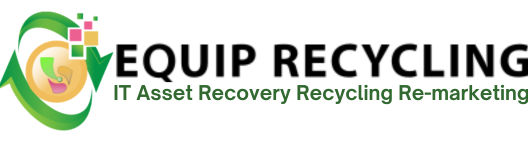A hard disk drive (HDD) is an electromechanical device designed to store and retrieve digital data using magnetic storage technology. Information is written onto spinning platters coated with magnetic material, and a read/write head on an actuator arm hovers just above the surface to access or modify the data. Unlike temporary memory such as RAM, HDDs are non-volatile, meaning the data remains intact even when the system is turned off.
HDDs are still widely used in desktops, laptops, servers, and external enclosures because they provide a large amount of storage at a relatively low cost per gigabyte. This makes them ideal for housing operating systems, applications, games, videos, photos, and backups. Today, consumer HDDs typically start at 500 GB or 1 TB, while enterprise-grade versions can reach 16 TB or more, meeting the needs of both casual users and data-intensive organizations.
An HDD stores information on magnetic disks called platters. These platters are coated with a thin magnetic layer, and the drive’s actuator arm moves the read/write heads across their surface to read or write binary data (0s and 1s). Each tiny area on the platter can be magnetized in one direction or the other, representing stored information.
The platters rotate at high speeds, usually 5,400 or 7,200 RPM in consumer drives, while enterprise models may reach 10,000 or even 15,000 RPM. The higher the rotational speed, the faster the drive can access information. The controller board, located on the underside of the drive, manages communication between the operating system and the physical hardware, converting commands into electrical signals that direct the heads.
For example, a 7,200 RPM HDD generally offers lower latency and better performance than a 5,400 RPM model, making it more suitable for gaming, video workloads, or database tasks. In short, performance depends on a combination of platter speed, platter density, and head precision.
Externally, an HDD resembles a rectangular metal case, typically about the size of a paperback book in desktop form. Internally, it consists of several core parts:
HDDs also vary in size and form factor depending on their intended use:
Server/Enterprise HDD – Physically similar to desktop models, but typically built with stronger casings, higher endurance, and connectors such as SAS instead of SATA for improved reliability in 24/7 environments.
Hard drives are essential because they provide persistent storage — data remains safe even when the power is shut off. Without them, systems would not have a permanent place to store files or the operating system itself.
Performance Impact – The speed of a hard drive (measured in MB/s) directly affects data access times. Faster drives minimize lag and support smoother operation in data-heavy workloads.
HDDs come in multiple storage sizes for different needs. Common consumer options include:
Approximate 2025 consumer market pricing:
(Prices depend on brand, speed, cache size, and whether the drive is built for consumer or enterprise use.)
Price
Price is one of the first factors people consider when buying an HDD. It is usually measured in cost per gigabyte. For example, a 1 TB HDD might cost around $40, or $0.04 per GB. Costs vary based on brand, drive speed, interface type, and durability. Enterprise-class drives are more expensive because of their higher reliability. Over time, HDD costs have dropped dramatically, from more than $100,000 per GB in the 1980s to just a few cents today.
Performance
Performance describes how fast a drive can read and write data. Consumer HDDs typically reach speeds of 80–160 MB/s, while enterprise models may achieve up to 250 MB/s. Latency depends on platter speed, with 7,200 RPM drives averaging 8–12 ms seek times compared to ~12 ms for 5,400 RPM drives. Performance is especially important in tasks like gaming, editing, or running databases.
Capacity
Capacity measures how much data a drive can store. Consumer HDDs typically range from 500 GB to 16 TB. A 4 TB drive, for example, can store roughly 1 million songs or 4,000 HD movies. Capacity depends on platter density and the number of platters. For businesses and data centers, capacity per drive determines overall system scalability.
Speed
Speed refers to platter rotation measured in revolutions per minute (RPM). Common speeds are 5,400 RPM (slower, quieter, more efficient), 7,200 RPM (mainstream), and 10,000–15,000 RPM (enterprise). Higher RPM translates to faster data access but also generates more heat and noise.
Cache Size
The cache (or buffer) is a small pool of high-speed memory inside the drive. Common cache sizes are 32 MB, 64 MB, 128 MB, and 256 MB. A larger cache improves performance by reducing platter access. For instance, a 256 MB cache drive will handle large files more smoothly than one with only 64 MB.
Interface
The interface defines how the drive connects to a computer. SATA III (6 Gb/s) is standard for consumers, while SAS (12 Gb/s) is typical in enterprise servers. The interface affects maximum data transfer rates and compatibility. For example, SATA III supports up to 600 MB/s, though most HDDs cannot reach this theoretical limit.
Reliability
Reliability measures how long a drive is expected to operate without failure, usually expressed in MTBF (Mean Time Between Failures) or AFR (Annualized Failure Rate). Consumer drives average 500,000–1,000,000 hours MTBF, while enterprise versions may reach 2.5 million hours. Reliability is key in business environments where downtime is costly.
Power Consumption
Power use ranges from 2–5 W for laptop HDDs, 6–10 W for desktop models, and 10–20 W for enterprise units. Lower consumption improves laptop battery life and reduces electricity costs in large-scale server environments.
Noise Level
Noise is measured in decibels (dB), often 20–36 dB for HDDs. A 5,400 RPM drive may produce 22–25 dB, while 7,200 RPM units reach 30+ dB. Quieter models often use fluid dynamic bearings. Enterprise drives usually prioritize speed and reliability over quiet operation.
Shock Resistance
Shock resistance is expressed in G-force (g). Laptop drives usually tolerate 250–350 g when operating and up to 1000 g when idle. Enterprise drives may also include vibration sensors to compensate for constant use. SSDs outperform HDDs here since they lack moving parts.
Energy Efficiency
Energy efficiency considers how much usable storage is delivered per watt of power. Example: A 5 TB HDD using 5 W idle = 1 W/TB, while a 2 TB HDD using 6 W idle = 3 W/TB. This metric matters greatly in data centers where cooling and power costs add up quickly.
The HDD was first developed at IBM in 1956 under the leadership of Reynold B. Johnson. The earliest model, the IBM 305 RAMAC, used 24-inch platters and stored just 5 MB of data — taking up the size of two refrigerators. Despite its size, it revolutionized business data storage by enabling real-time transaction recording.
As decades passed, HDDs evolved dramatically. The 1970s saw 14-inch drives, while the 1980s introduced the smaller 5.25-inch and 3.5-inch drives used in PCs. The 1990s and 2000s brought capacities from gigabytes to terabytes, while laptops shifted to 2.5-inch form factors. The 2010s introduced perpendicular magnetic recording (PMR) and helium-filled drives. By the 2020s, new methods like HAMR and MAMR pushed capacities beyond 20 TB.
The platters are the heart of an HDD, responsible for storing all digital data. Each platter is coated with a magnetic layer where information is encoded in binary form. The read/write heads float just nanometers above their surface to access or write data.
Spinning speed directly affects drive performance. A 7,200 RPM drive averages 8–9 ms seek times, compared to ~12 ms for a 5,400 RPM drive. Without these platters, the HDD would not function as a magnetic storage system, since they are the medium that actually retains data.
Yes, external hard drives are fully compatible with laptops provided there is a matching port — typically USB 3.0/3.1, USB-C, or Thunderbolt. They are plug-and-play devices, instantly recognized for storage expansion, file transfers, or backup. For example, a 2 TB portable HDD allows a laptop user to store games, movies, or work projects without upgrading the internal drive.
However, some external HDDs (especially 3.5-inch desktop types) require more power than a laptop USB port can provide. In those cases, an external power adapter or a powered USB hub is needed. File system formats may also cause compatibility issues — for instance, NTFS on Windows vs HFS+ on macOS — but these can be resolved by reformatting or using a cross-platform file system like exFAT.
Yes. Most laptop HDDs use the same SATA interface as desktop models, meaning a 2.5-inch laptop drive can be installed into a desktop computer using standard data and power cables. If the desktop case does not have a bay for a 2.5-inch drive, a mounting bracket or external USB-to-SATA adapter can solve the issue.
Yes. An HDD is a form of magnetic storage device that writes and retrieves information on spinning platters. Unlike volatile memory such as RAM, HDDs provide long-term, non-volatile storage. They are widely used for storing operating systems, software, documents, videos, and backups.
No. Solid state drive are far superior for gaming due to their much faster read/write speeds. SATA SSDs typically reach 500 MB/s, while NVMe SSDs can achieve up to 7,000 MB/s. In comparison, HDDs average only 80–160 MB/s. This speed difference reduces load times, improves
It depends on your priorities. For bulk storage, such as archiving videos, photos, or backups, HDDs are more cost-effective. For speed-critical tasks like gaming, video editing, or booting an operating system, SSDs are better. A balanced setup uses both: an SSD as the system drive for performance, paired with an HDD as secondary storage.