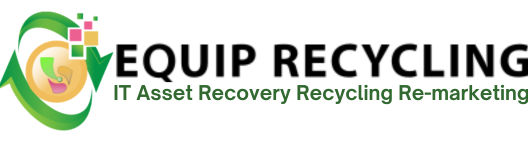Wiping a hard drive is the most reliable way to ensure data is permanently erased and cannot be recovered. Unlike deleting files or formatting, which only clears the index, wiping overwrites the actual storage sectors with new information, making sensitive data unrecoverable. This step is vital when retiring outdated devices, preparing equipment for resale, or meeting strict data security and compliance standards.
Hard drive wiping is often necessary after equipment failure, hardware replacement, or before donating or reselling a device. On personal computers, wiping protects private files such as financial records, photos, and login credentials. In business environments, wiping prevents the loss of confidential documents, emails, and intellectual property when servers, laptops, or storage systems are decommissioned.
There are several ways to wipe a hard drive depending on your operating system and security needs. Software solutions like Disk Wipe, Active@ KillDisk, and MiniTool Partition Wizard overwrite the drive with zeros or random patterns. Each method offers different levels of speed, security, and compatibility across Windows, Mac OS, and Linux, ensuring that your data remains secure.
Click Next → Reset. Windows 11 will restart and complete the wipe.
Confirm and wait for the wipe to finish.
Click Erase, then reinstall macOS if necessary.
Verify with lsblk or fdisk -l.
Wiping SSDs requires special methods since traditional overwrite commands may not clear all memory cells and could reduce drive life. The most secure approach is to use the manufacturer’s secure erase tools, such as Samsung Magician, Intel SSD Toolbox, or Crucial Storage Executive. These reset the SSD to factory state at the firmware level.
Alternatively, bootable utilities like Parted Magic support issuing an ATA Secure Erase command, ensuring even hidden blocks are cleared. Unlike simple formats, this process guarantees complete erasure and protects sensitive data for compliance, resale, or safe disposal.
Navigate to Control Panel > Backup and Restore > Recover system settings or your computer > Advanced recovery methods, then choose Return your computer to factory condition. Select Remove everything and fully clean the drive to erase all data. If unavailable, boot from a Windows 7 installation disk, choose a custom install, delete partitions, and format the target drive for hard drive longevity.
Since XP lacks a built-in secure erase feature, wiping requires either formatting during reinstallation or using third-party software. Boot from the Windows XP installation CD, delete and recreate partitions, then format. For stronger wiping, use tools like DBAN (Darik’s Boot and Nuke), which overwrite the drive multiple times to prevent data recovery.
SSDs: Use manufacturer tools or utilities like Parted Magic with ATA Secure Erase for complete data clearance.
No. Wiping already removes all data and file system structures. Formatting a hard drive is only needed if you want to reuse the drive for storage or reinstall an operating system.
Yes. Encrypting hard drive data adds another layer of security by protecting new data stored after wiping. If the laptop is lost or stolen, encryption ensures files remain inaccessible without a decryption key. This practice also helps businesses stay compliant with data security regulations.