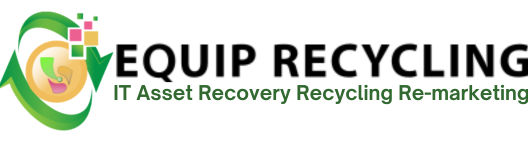A hard drive backup is the process of creating a complete copy of everything stored on a hard drive, including the operating system, applications, settings, and personal files, and saving it to another storage device such as a second HDD, SSD, or external hard drive. This ensures that if the original drive fails, becomes corrupted, or is lost, you can restore your system and data to its previous state without starting from scratch.
On Windows, backups are created using built-in tools like Backup and Restore, File History, or command-line utilities such as wbAdmin, along with third-party cloning and imaging software. Mac users often rely on Time Machine for automated, versioned backups or use disk-cloning tools to create a bootable copy. Linux provides flexible options, including graphical tools like Deja Dup and GNOME Disks, as well as command-line solutions such as rsync, dd, or Clonezilla.
A hard drive backup protects against hardware failure, accidental deletion, malware, and physical disasters. By maintaining a full, restorable copy of your data, you reduce downtime, preserve critical information, and ensure business or personal continuity. Many users follow the 3-2-1 rule, which involves keeping three copies of data, stored on two different media types, with one copy kept off-site.
To back up a hard drive on Windows 11, follow these steps.
Before backing up your data, make sure the backup destination is physically connected and properly recognized by your computer. Plugging in an external hard drive ensures that Windows sees it as a valid storage location for saving backup files. This step is essential because the backup process cannot proceed without an accessible drive. It also gives you a chance to verify that the drive has sufficient free space, is functioning correctly, and is ready to store a complete copy of your important data.
Opening the Settings app is an essential first step when setting up backups in Windows 11. It gives you direct access to built-in backup tools and configuration options. From there, select your backup method, choose the destination drive, and activate features like File History to automatically protect your files. This process ensures your data is secure and can be quickly restored if something goes wrong.
In this menu, you select the destination drive, turn on File History, and set preferences for how frequently backups occur and how long file versions are retained. Without accessing these settings, you cannot enable or tailor the backup process, leaving your files vulnerable to accidental deletion, corruption, or hardware failure.
By adding and selecting your external drive, you designate a separate physical device for storing your backup. This safeguards your data in case your primary hard drive fails, suffers corruption, or is affected by malware, ensuring that your files remain recoverable and secure.
Once File History is activated, it automatically saves updated versions of your files to the chosen external drive. This continuous protection ensures that new documents, edits, and changes are backed up without manual effort. By maintaining a current recovery point, it minimizes the risk of data loss from accidental deletion, corruption, or hardware failure.
To back up a hard drive on Windows 11, follow the steps below.
Without the external drive connected and recognized, the system cannot begin creating or saving backup files. Connecting the drive lets you confirm it has enough free space, is working properly, and is physically separate from your main hard drive. This adds an extra layer of protection in case your primary drive fails or becomes corrupted.
Opening the Control Panel is necessary to access the legacy Backup and Restore tool, which allows you to create a full system image. This tool is essential for generating a complete, restorable copy of your hard drive. Without entering this section, you cannot configure or initiate the system image process, leaving your system vulnerable to data loss if the primary drive fails or becomes corrupted.
Clicking “Set up backup” in Windows 11 initiates the process of preparing your system for backup. At this stage, you specify the destination drive, choose which files and system components to include, and configure how frequently backups will occur. This step ensures that Windows knows exactly what to protect and where to store the recovery data.
Clicking “Set up backup” in Windows 11 initiates the process of preparing your system for backup. At this stage, you specify the destination drive, choose which files and system components to include, and configure how frequently backups will occur. This step ensures that Windows knows exactly what to protect and where to store the recovery data.
Selecting an external hard drive as your backup destination keeps your data on a separate physical device, shielding it from loss if your primary drive fails, becomes corrupted, or is compromised by malware. Having the backup stored externally also simplifies system recovery, allowing you to restore everything on a new or repaired computer without depending on the original drive.
Choosing the right data for backup ensures that essential system files, applications, and personal documents are preserved while avoiding unnecessary storage use. Setting a schedule automates the process, keeping your backup up to date without the need for manual intervention each time. This helps maintain consistent protection and simplifies recovery when needed.
To backup a hard drive on macOS, follow these steps below.
Opening System Settings is the first step in setting up backups on Windows 11. It allows you to choose your preferred backup method, select the destination drive, and turn on automatic protection features like File History. This ensures your data is consistently backed up and ready for recovery when needed.
From this point, you activate backups, select your preferred backup disk, and set how your Mac will save and organize file copies. These settings control how often backups occur and how long versions are retained, helping ensure your data stays protected and recoverable.
Adding a dedicated backup disk ensures that your files, applications, and system settings are stored separately from your Mac’s internal drive. This physical separation protects your data in case the main drive fails, gets corrupted, or is accidentally wiped. It also allows Time Machine to perform automatic, scheduled backups without further configuration, keeping your recovery point consistently up to date.
Selecting the correct drive ensures your backup is kept separate from your Mac’s internal storage, protecting it from loss in case of drive failure, corruption, or accidental erasure. This setup enables Time Machine to operate automatically, preserving a complete and restorable history of your files, apps, and system settings without manual intervention.
Hard drive backup and hard drive recovery differ in purpose, timing, and process. Backup is a preventive action that creates a secure copy of your data before any issues occur, allowing for quick restoration of files and system configurations. Recovery, in contrast, is a reactive effort performed after data loss or hardware failure to retrieve and restore what was lost.
Backup relies on tools that copy data to external drives or cloud services, keeping information safe and accessible. Recovery depends on those backups or specialized software, and if no backup exists, it involves complex and uncertain methods to salvage data.
Hard drive backup and external drive password security serve different purposes. Backup focuses on preserving your data by creating copies that can be restored if files are lost, corrupted, or deleted. It’s a preventive measure that protects against hardware failure, accidental erasure, and malware. These backups are saved to external drives or cloud services, either manually or through automated software.
Password protection, on the other hand, is about securing access. It prevents unauthorized users from viewing or stealing sensitive information by requiring a password to unlock the drive. Tools like BitLocker on Windows or FileVault on macOS encryption, making it unreadable without the correct credentials.
Hard drive data retrieval and hard drive encryption serve different purposes in protecting your data. Backup is designed to preserve information by creating copies that can be restored if files are lost, corrupted, or accidentally deleted. These backups are saved to external drives or cloud services using manual or automated software.
Encrypting hard drive data focuses on securing access. It transforms the data on your drive into an unreadable format using algorithms and tools like BitLocker for Windows or FileVault for macOS. Only someone with the correct password or key can access the information. While backup helps you recover lost data, encryption keeps your existing data private and secure without creating duplicates. Each method addresses a different type of risk using a distinct approach.