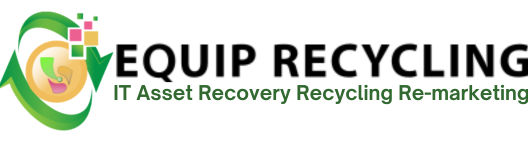Hard disk drives (HDDs) suffer from various malfunctions when internal components stop functioning as intended. Common failures include damaged read/write heads, spindle motor breakdowns, and corrupted firmware, all of which compromise the drive’s ability to store or retrieve data reliably. These issues often lead to symptoms like slow access times, frequent crashes, or the system failing to recognize the drive.
Several factors contribute to this decline. Physical damage from drops or shocks misalign or break internal parts. Environmental stressors such as heat, humidity, and dust gradually degrade sensitive mechanisms. Power surges burn out electronic circuits, and normal wear from years of spinning platters erodes performance over time. Together, these stresses accumulate until the drive no longer operate within safe limits.
The signs of a hard drive failure are listed below.
A noticeable drop in system speed is often an early warning that a hard drive is starting to fail. As internal components like read/write heads or spinning platters wear out, the drive struggles to access and store data efficiently. This forces the operating system to wait longer for responses, leading to slower boot times, delayed application launches, and lag during routine tasks. In many cases, the slowdown stems from the drive itself.
On Windows, symptoms include extended startup sequences, sluggish File Explorer performance, and delays when switching between programs. macOS users may see Finder windows take longer to load, frequent appearances of the spinning beachball cursor, and freezing during file access. On Linux, signs include slow terminal responses, lag in package management, and delays when opening directories.
The Blue Screen of Death (BSOD) is a critical error screen in Windows that appears when the operating system encounters a problem it cannot recover from without restarting. While BSODs results from faulty drivers, overheating, or bad memory, a failing hard disk drive (HDD) is a frequent cause. When the drive develops bad sectors or its read/write components begin to malfunction, Windows are unable to access essential system files. This disruption triggers a fatal error, forcing the system to shut down to prevent further damage.
Disk-related BSODs often include error codes like “UNMOUNTABLE_BOOT_VOLUME” or “CRITICAL_PROCESS_DIED.” On macOS, the equivalent is a kernel panic, where the screen turns gray or black with a restart prompt caused by unreadable system data on the drive. Linux systems show similar behavior through kernel panic messages in the terminal or a frozen screen with diagnostic output. All three platforms rely on stable drive access, and when that fails, the system halts to protect data integrity.
Frequent error messages often signal that a hard disk drive (HDD) is struggling to read or write data reliably. This occurs when disk sectors become damaged or the read/write heads begin to fail, causing the operating system to encounter missing, corrupted, or inaccessible files. While isolated errors stem from software glitches or misconfigurations, a recurring pattern of file-related or disk-related alerts usually points to underlying hardware failure.
On Windows, these issues appear as pop-ups reporting missing files, corrupted directories, or incorrect parameters, along with warnings from CHKDSK or SMART monitoring tools. macOS users may see Finder errors when opening or copying files, or receive repair prompts from Disk Utility. On Linux, symptoms include “I/O error” messages, failed mount attempts, and read/write failure logs in /var/log/syslog. These platform-specific alerts reflect the drive’s declining ability to handle data operations.
Slow file access is a common symptom of a failing hard disk drive (HDD). In a healthy drive, read/write heads quickly locate and retrieve data from spinning platters. But when mechanical wear, damaged sectors, or degraded magnetic surfaces develop, the drive struggles to read data efficiently. This results in repeated attempts to access the same information, causing noticeable delays. These slowdowns often signal deeper hardware issues and eventually lead to file corruption or complete data loss.
On Windows, this appears as long pauses when opening files, stalled transfers, or “Not Responding” messages. File Explorer shows extended loading bars. On macOS, Finder delays, hanging save operations, and frequent spinning beachball cursors are typical. Linux systems may show lag in terminal commands, slow file manager responses, or “I/O error” messages in system logs. These platform-specific signs reflect the drive’s declining ability to perform basic operations.
Slow folder opening occurs when a hard drive struggles to read file indexes due to damaged sectors, mechanical wear, or degraded magnetic surfaces. Instead of instantly displaying contents, the system makes repeated attempts to retrieve metadata, causing noticeable delays.
On Windows, File Explorer may show a slow-moving green progress bar. On macOS, Finder windows stay blank briefly, often with a spinning beachball. On Linux, file managers pause before loading, and terminal commands like ls take longer to respond.
Missing files are a strong indicator that a hard disk drive (HDD) is failing to store or retrieve data reliably. This happens when disk sectors become damaged or the file system structure is corrupted, causing the operating system to search for files that are no longer readable. Sometimes, file names remain visible, but the actual data is inaccessible due to broken physical or logical links.
On Windows, symptoms include empty folders, broken shortcuts, and errors like “File not found” or “The directory is invalid,” with the Recycle Bin showing no trace of deletion. macOS users may see reduced file counts in Finder, along with messages such as “The file does not exist.” Disk Utility often flags the drive during verification. On Linux, missing files appear as failed directory listings, “No such file or directory” errors, and I/O failures logged in system diagnostics.
Files that refuse to open often signal that a hard disk drive (HDD) is failing to read stored data correctly. This happens when disk sectors become damaged or the file system structure is corrupted, leaving the operating system unable to retrieve complete or accessible data. Although file icons and names still appear, the underlying content is often lost or scrambled, indicating a serious decline in the drive’s reliability.
On Windows, this results in errors like “The file or directory is corrupted and unreadable” or “Windows cannot access the specified device, path, or file,” with freezes and disk-related logs in Event Viewer. macOS shows alerts that the file is damaged or the operation failed, and Disk Utility often flags volume issues. On Linux, users encounter “Input/output error” messages, failed file openings, and system logs reporting bad blocks or read failures.
Error messages during file transfers often signal that a hard disk drive (HDD) is failing to read from or write to specific sectors. As the platters or read/write heads degrade, the system encounters corrupted blocks or mechanical faults that disrupt the process. The operating system halts the transfer when it detects missing, unreadable, or damaged data.
On Windows, this appears as pop-ups like “Data error (cyclic redundancy check)” or “I/O device error,” with File Explorer freezing mid-transfer and Event Viewer logging disk issues. macOS shows alerts such as “The operation could not be completed” or “File is in use,” while Disk Utility flags verification failures. On Linux, terminal commands return “Input/output error” or “Read-only file system,” and system logs record repeated I/O failures.
Strange noises from a hard disk drive (HDD) often indicate mechanical failure. A healthy drive emits a steady, low hum as platters spin and read/write heads function smoothly. When components wear out or sustain damage, the drive produces clicking, grinding, or whirring sounds. Clicking suggests the heads are failing to locate data, while grinding points to internal contact that destroy platters and stored information. These sounds signal serious hardware issues and often precede total drive failure.
On Windows, such noises are accompanied by slow file access, system freezes, and errors like “Delayed Write Failed,” with Event Viewer logging disk warnings. On macOS, Finder slows down, the spinning beachball cursor appears frequently, and Disk Utility flags hardware-level problems. On Linux, the system freeze during read/write operations, terminal commands return “I/O error” messages, and logs in /var/log/syslog show repeated hardware faults.
A hard drive that is not detected indicates a severe hardware failure preventing communication between the drive and the system. Common causes include damaged controller boards, failed read/write heads, corrupted firmware, or extensive platter damage. When the BIOS or firmware cannot identify the drive, it remains invisible to the operating system, signaling that basic read/write operations cannot be initiated.
On Windows, the drive won’t appear in File Explorer or Disk Management, and BIOS shows errors like “No bootable device found.” macOS boot into Recovery mode or display a flashing folder with a question mark, indicating no startup disk. On Linux, the drive is absent from lsblk or fdisk -l outputs, and system logs in /var/log/syslog frequently record repeated hardware detection failures.
When the operating system fails to launch due to an undetected hard disk drive (HDD), it indicates a critical hardware failure. Common causes include damaged controller boards, malfunctioning read/write heads, corrupted firmware, or severe platter damage. Without a working connection between the drive and system firmware, the machine cannot locate boot data, preventing the OS loader from initiating and halting the startup process at the hardware check stage.
On Windows, this appears as missing drives in BIOS or UEFI and errors like “No bootable device found” or “Insert boot media.” macOS displays a flashing folder with a question mark, signaling no valid startup disk, and loads into Recovery mode. On Linux, tools like lsblk or fdisk -l show no trace of the drive, and boot attempts drop to a minimal shell or return “No such device” errors. These symptoms confirm the system’s inability to communicate with the drive at a fundamental level.
A “Caution” or “Bad” status in Windows indicates that the hard disk drive’s (HDD) SMART system has detected abnormal operating conditions. SMART monitors key health metrics like reallocated sector count, read error rate, spin-up time, and temperature. When these values exceed manufacturer-defined thresholds, the drive flags a warning. “Caution” means the drive is deteriorating and at risk of failure; “Bad” confirms that critical parameters have already failed, signaling imminent data loss.
On macOS, Disk Utility labels the drive as “Failing” or “Verified with errors,” often triggering a Time Machine backup prompt. On Linux, tools like smartctl -a reveal failing attributes, while system logs record I/O errors and bad block reports—clear signs that the drive’s reliability is compromised.
Frequent system crashes often signal that a hard disk drive (HDD) is failing to deliver essential data during normal operation. In a healthy drive, data is read and written quickly and accurately. But when mechanical wear, bad sectors, or corrupted firmware interfere, the operating system receives incomplete or unreadable information. To prevent further corruption, the system halts abruptly which results in crashes, freezes, or forced restarts.
On Windows, this manifests as sudden reboots, Blue Screen of Death (BSOD) errors, or frozen screens during file access, with Event Viewer logging disk I/O warnings. macOS triggers a kernel panic with a multilingual restart prompt, often following failed file reads, and Disk Utility flags SMART or verification errors. On Linux, the system freezes during disk-heavy operations, display kernel panic messages, or log repeated I/O failures in /var/log/syslog.
Corrupted files are a clear sign that a hard disk drive (HDD) is no longer storing or retrieving data reliably. This results from damaged sectors, degraded magnetic surfaces, or a compromised file system structure. When the operating system attempts to access affected files, it receives incomplete or altered data, leading to failed openings, garbled content, or application crashes.
On Windows, users see errors like “The file or directory is corrupted and unreadable,” and applications crash during file access. Event Viewer often logs disk I/O errors and bad sector warnings. On macOS, Finder alerts users that a file is damaged, and Disk Utility reports verification failures or SMART warnings. On Linux, corrupted files trigger “Input/output error” messages in the terminal, with system logs in /var/log/syslog showing read failures or bad block reports. These symptoms reflect serious degradation in the drive’s ability to manage data integrity.
Overheating indicates that a hard disk drive (HDD) is operating beyond its safe temperature limits, accelerating mechanical wear and damaging the magnetic surface of the platters. Excessive heat warps internal components, degrade lubrication, and increase read/write errors. Prolonged exposure often leads to head crashes, motor failure, or irreversible platter damage. Once thermal stress compromises the drive’s ability to handle data reliably, the risk of sudden failure rises sharply.
On Windows, overheating causes slow performance, system freezes, or shutdowns during disk-heavy tasks, with Event Viewer logging SMART thermal alerts. On macOS, Finder becomes sluggish, the spinning beachball cursor appears frequently, and Disk Utility flags temperature-related SMART issues. On Linux, overheating triggers I/O errors during large transfers, kernel messages in /var/log/syslog, and sometimes forced shutdowns to protect hardware.
Intermittent file corruption is a warning sign that a hard disk drive (HDD) is reading and writing data inconsistently. This results from unstable read/write heads, failing sectors, or a degrading file system structure. Files open and function normally at times, but later show errors, missing content, or altered data.
On Windows, this manifests as files that work one day but trigger “The file or directory is corrupted and unreadable” errors the next, with Event Viewer logging disk I/O warnings. On macOS, Finder loads a file successfully in one instance but displays “The file is damaged” alerts in another, while Disk Utility reports verification issues. On Linux, the same file might open in one session but return “Input/output error” later, with /var/log/syslog capturing read failures or bad block events.
Inability to access files is a strong indicator that a hard disk drive (HDD) is failing to read or locate data within the file system. This is due to the severe sector damage, mechanical wear in the read/write heads, or corruption in the file allocation tables. While file names still appear in directory listings, attempts to open, copy, or move them fail because the actual data is unreadable or missing.
On Windows, this results in errors like “Access is denied” or “The file or directory is corrupted and unreadable,” often accompanied by File Explorer freezes and disk I/O warnings in Event Viewer. On macOS, Finder shows alerts such as “The file is damaged” or “The operation could not be completed,” with Disk Utility flagging verification failures or SMART issues. On Linux, terminal commands return “Input/output error,” and system logs in /var/log/syslog record repeated read failures or bad block reports.
Extended access times indicate that a hard disk drive (HDD) is struggling to locate and deliver data efficiently. In a healthy drive, read/write heads quickly position over the correct platter area, allowing near-instant data transfer. When mechanical wear, damaged sectors, or degraded magnetic surfaces interfere, the drive requires multiple read attempts.
On Windows, this appears as long delays when opening files or launching applications, with File Explorer showing a slow-moving green loading bar and Event Viewer logging disk I/O warnings. On macOS, Finder windows stay blank for several seconds, the spinning beachball cursor appears frequently, and Disk Utility flags slow performance or verification errors. On Linux, file managers like Nautilus or Dolphin pause before displaying contents, and terminal commands such as cat or ls respond slowly. System logs in /var/log/syslog often record repeated read retries or bad block reports.
Repeated crashes and restarts are strong indicators that a hard disk drive (HDD) is failing to deliver stable, readable data to the operating system. In a healthy drive, data is accessed quickly and accurately. But when mechanical wear, bad sectors, or corrupted firmware interfere, the OS receives incomplete or corrupted information. This forces the system to halt or reboot abruptly in an attempt to recover, often without warning.
On Windows, symptoms include sudden reboots, Blue Screen of Death (BSOD) errors, and freezes followed by automatic restarts, with Event Viewer logging disk I/O issues or SMART alerts. On macOS, kernel panics occur with multilingual restart prompts, often triggered by failed file reads, and Disk Utility flags verification or SMART failures. On Linux, the system may drop to a kernel panic screen, restart during disk-heavy tasks, or log repeated I/O errors in /var/log/syslog.
Overall system unresponsiveness is a critical symptom of a failing hard disk drive (HDD). When mechanical wear, damaged sectors, or degraded read/write heads impair the drive’s ability to handle data efficiently, the operating system experiences delays or complete freezes. These failures force repeated read attempts, halting essential operations and making even basic tasks painfully slow or entirely unresponsive.
On Windows, this manifests as prolonged “Not Responding” states, frozen input devices, and system hangs during file access, with Event Viewer logging disk I/O errors and bad sector alerts. macOS users encounter Finder windows that stop updating, indefinite spinning beachball cursors, and Disk Utility warnings tied to SMART failures. On Linux, the desktop freezes, terminal commands stall, and /var/log/syslog records repeated read retries or I/O faults.
Yes, a hard drive can fail suddenly, though warning signs often appear first. Sudden failure happens when a key component breaks instantly, such as a head crash, seized motor, or failed controller board. The system immediately loses access, and data becomes unreachable without specialized recovery.
The meaning of a damaged hard drive is that the device has suffered physical, mechanical, or electronic failure that prevents it from reliably storing or retrieving data. In HDDs, this includes scratched platters from head crashes, failed read/write heads, or burned controller boards caused by electrical surges. These issues often produce clicking or grinding noises, and partial recovery is possible if the platters remain intact.
In SSDs, damage results from electronic faults or flash memory wear. Since SSDs have no moving parts, failures are often sudden and complete, making the entire drive inaccessible. Recovery is more difficult because data is stored on chips that require specialized tools to access.
Hard drive repair costs range from $100 to $1,000, depending on the type and severity of the issue. Lower-cost fixes usually address logical problems like file system errors or firmware faults. Higher costs apply when physical damage requires cleanroom procedures, such as replacing read/write heads or restoring scratched platters.
Factors that influence pricing include-
A S.M.A.R.T. hard drive test is a diagnostic tool that uses Self-Monitoring, Analysis, and Reporting Technology to assess a drive’s health. It checks critical attributes like read error rate, reallocated sectors, and spin-up time against manufacturer-defined limits.
Yes, you should back up your hard drive. Backups protect your data from sudden hardware failures, accidental deletions, and file corruption. They also safeguard against threats like viruses and ransomware, allowing fast recovery if your system is compromised.
Regular hard drive data backups ensure your important files remain safe and accessible, giving you peace of mind no matter what happens to your device.
The main sign that a hard drive has reached the end of hard drive longevity is a consistent pattern of failures or degraded performance that makes it unreliable for storing or retrieving data.
The following are three of the clearest signs that a hard drive has reached the end of its usable life.