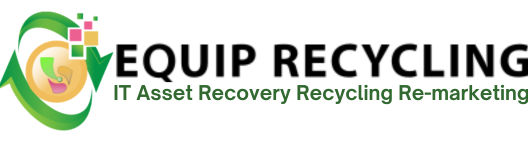The following steps outline multiple methods for formatting a hard drive in Windows, from quick in‑system tools to advanced command‑line options.
Method 1: Format an existing partition using File Explorer
- Open format dialog
- Right-click the target drive in This PC.
- Select Format.
- Set options
- File system- choose NTFS, exFAT, or FAT32.
- Allocation unit size- Default.
- Volume label- enter a name.
- Check Quick Format for a fast setup or uncheck for a full scan.
- Execute
- Click Start, confirm the warning, and wait for completion.
- Verify by opening the drive and checking Properties.
Method 2: Create partitions and format using Disk Management
- Open Disk Management
- Press Win+X and select Disk Management.
- Initialize a new disk
- If prompted, choose GPT for modern systems and large disks or MBR for legacy compatibility.
- Click OK.
- Create a new volume
- Right-click Unallocated space and select New Simple Volume.
- Follow the wizard- size, drive letter, file system, allocation unit size, volume label.
- Choose Quick Format or uncheck for a full format.
- Finish and wait for status to show Healthy.
- Reformat an existing volume
- Right-click the volume and choose Format to change file system or label.
- To change layout, delete the volume first, then recreate it.
Method 3: Use Command Prompt with DiskPart
- Open Disk Management
- Press Win+X and select Disk Management.
- Initialize a new disk
- If prompted, choose GPT for modern systems and large disks or MBR for legacy compatibility.
- Click OK.
- Create a new volume
- Right-click Unallocated space and select New Simple Volume.
- Follow the wizard- size, drive letter, file system, allocation unit size, volume label.
- Choose Quick Format or uncheck for a full format.
- Finish and wait for status to show Healthy.
- Reformat an existing volume
- Right-click the volume and choose Format to change file system or label.
- To change layout, delete the volume first, then recreate it.
Method 4: Format the system drive using Windows setup media
- Prepare bootable media
- Create a Windows installer USB with the Media Creation Tool.
- Boot from the USB and choose your language.
- Delete and recreate partitions
- Select Custom- Install Windows only.
- At the drive screen, select the system drive partitions and click Delete until you have Unallocated space.
- Select Unallocated space and click New to create partitions or just Next to let Windows create them and format automatically.
- Complete installation
- Proceed with setup. Windows formats and configures the drive during installation.
Post-format checks and best practices
- Verify health
- Check Properties for file system and free space.
- Run chkdsk X- /scan for a quick integrity check.
- Optimize for SSD
- Ensure TRIM is enabled with fsutil behavior query DisableDeleteNotify returning 0.
- Safe removal for externals
- Use Safely Remove Hardware before unplugging USB drives.
How to Format a Hard Drive in MacOS?
The following steps outline in detail how to format a hard drive in macOS using both graphical and command‑line methods.
Pre-checks and preparation
- Back up any needed data. Formatting deletes all data on the selected disk or partition.
- If FileVault is enabled, decrypt or ensure you have the password to avoid access issues.
- For external drives, connect directly to the Mac using a reliable cable and port.
- Decide on format and partition scheme-
- APFS for modern Macs and SSDs.
- Mac OS Extended (Journaled) for older Macs or mechanical HDDs used with pre-High Sierra systems.
- exFAT for cross-platform use with Windows.
- GUID Partition Map for Intel and Apple silicon Macs.
Open Disk Utility and reveal device-level view
- Launch Disk Utility from Applications > Utilities.
- In the View menu, select Show All Devices so you can select the physical drive, not only the volume.
- Identify the target by its capacity and model to avoid formatting the wrong disk.
Erase a whole disk using Disk Utility
- Select the physical drive at the top level in the sidebar.
- Click Erase.
- Set Name, choose Format (APFS, APFS Encrypted, Mac OS Extended, exFAT), and set Scheme to GUID Partition Map.
- For HDDs only, click Security Options and choose the desired overwrite level. Leave it at Fastest for SSDs to avoid unnecessary wear.
- Click Erase, wait for completion, then click Done. The new volume mounts automatically.
Erase or reformat a single volume without touching other partitions
- Select the specific volume under the disk in the sidebar.
- Click Erase, pick the desired Format, give it a Name, and confirm.
- Use this when you need to change file system type without altering other volumes on the same disk.
Create or adjust partitions in Disk Utility
- Select the physical disk and click Partition.
- Click the plus button to add a partition, then set its Name, Format, and Size.
- Apply the changes. Disk Utility resizes and creates volumes as requested.
- Use APFS containers if you need multiple APFS volumes that share free space dynamically.
Set up for Time Machine or as a startup disk
- For Time Machine, prefer APFS on macOS Ventura and later, or Mac OS Extended on much older systems.
- To make a drive bootable, install macOS onto the formatted disk from Recovery or a macOS installer.
Command line method with diskutil
- Open Terminal from Applications > Utilities.
- List disks to identify the target-
- Erase and create a fresh partition table and file system in one step-
- GPT with APFS-
- diskutil eraseDisk APFS “NewVolume” GPT diskX
- GPT with Mac OS Extended-
- diskutil eraseDisk JHFS+ “NewVolume” GPT diskX
- Single exFAT partition-
- diskutil eraseDisk ExFAT “NewVolume” MBR diskX
- Replace diskX with the correct identifier from diskutil list. Double check before running.
Post-format checks and best practices
- Verify the volume mounts and appears in Finder. If not, select the volume and click Mount in Disk Utility.
- Open Get Info on the volume to confirm format, capacity, and available space.
- Run First Aid in Disk Utility to validate the new file system.
- Safely eject external drives before unplugging to avoid corruption.
-
How to Format a Hard Drive in Linux?
The following steps outline in detail how to format a hard drive in Linux using both graphical and command‑line methods.
Pre-checks and preparation
- Back up any important data. Formatting deletes all data on selected partitions.
- Disconnect non-target external drives to avoid mistakes.
- Ensure required tools are installed-
- On Debian/Ubuntu- sudo apt update && sudo apt install gparted exfatprogs exfat-fuse ntfs-3g
- On Fedora- sudo dnf install gparted exfatprogs ntfs-3g
- On Arch- sudo pacman -S gparted exfatprogs ntfs-3g
Identify the correct disk
- List block devices-
- lsblk -o NAME,SIZE,TYPE,MOUNTPOINT,FSTYPE,MODEL
- Note the device path for the target disk (for example, /dev/sdb) and any mounted partitions (for example, /dev/sdb1).
- Double check capacity and model to avoid formatting the wrong device.
Unmount and remove existing signatures
- Unmount any mounted partitions-
- Remove old filesystem or RAID signatures to prevent conflicts-
- GPT for modern systems and disks larger than 2 TB-
- sudo parted /dev/sdX –script mklabel gpt
- MBR for legacy boot scenarios-
- sudo parted /dev/sdX –script mklabel msdos
Create partitions using parted (CLI)
- Start a single primary partition aligned to 1 MiB-
- sudo parted /dev/sdX –script mkpart primary ext4 1MiB 100%
- Verify the layout-
- sudo parted /dev/sdX –script print
- Optional separate partitions-
- Example root and data-
- sudo parted /dev/sdX –script mkpart primary ext4 1MiB 200GiB
- sudo parted /dev/sdX –script mkpart primary ext4 200GiB 100%
Alternative fdisk method (CLI)
- Launch fdisk-
- Create a new GPT label (g), add a new partition (n), write changes (w).
- Re-read partition table-
- ext4 for general Linux use-
- sudo mkfs.ext4 -L Data /dev/sdX1
- xfs for large files and servers-
- sudo mkfs.xfs -f -L Data /dev/sdX1
- btrfs for snapshots and pooling-
- sudo mkfs.btrfs -f -L Data /dev/sdX1
- exFAT for cross-platform exchange-
- sudo mkfs.exfat -n Data /dev/sdX1
- NTFS for Windows compatibility-
- sudo mkfs.ntfs -f -L Data /dev/sdX1
Optional encryption with LUKS
- Initialize hard drive encryption–
- sudo cryptsetup luksFormat /dev/sdX1
- Open and map-
- sudo cryptsetup open /dev/sdX1 securedata
- Create a filesystem inside the mapper device-
- sudo mkfs.ext4 -L Secure /dev/mapper/securedata
- Create a mount point-
- Mount the new filesystem-
- sudo mount /dev/sdX1 /mnt/data
- Check space and filesystem-
- df -h /mnt/data
- sudo blkid /dev/sdX1
- Get the UUID-
- Edit fstab-
- Add an entry (ext4 example)-
- UUID=your-uuid-here /mnt/data ext4 defaults 0 2
- Test without reboot-
- Enable periodic TRIM-
- sudo systemctl enable fstrim.timer
- sudo systemctl start fstrim.timer
- Run an on-demand trim when needed-
HDD checks and full format options
- urface read test to identify bad sectors-
- sudo badblocks -sv /dev/sdX
- Full filesystem check after creation-
- sudo e2fsck -f /dev/sdX1 For ext4
- Launch GParted with admin rights-
- Select the target disk from the top right dropdown.
- Device menu > Create Partition Table > choose gpt or msdos.
- Right click unallocated space > New > set size, alignment, and filesystem.
- Apply all operations and wait for the completion checkmark.
- Right click the new partition > Manage Flags if you need boot or esp flags.
Safe removal and final checks
- Unmount before unplugging-
- For encrypted setups, close the mapper-
- sudo cryptsetup close securedata
- Verify the device is no longer mounted-
- lsblk -o NAME,MOUNTPOINT /dev/sdX
How to Format a Hard Drive on Windows 7?
To format a hard drive on Windows XP, begin by backing up any important files, as formatting permanently erases all data on the selected partition. This process prepares the drive with a file system such as NTFS or FAT32, allowing the operating system to store and organize data efficiently. Formatting is commonly done when setting up a new drive, repurposing an old one, or resolving file system errors.
For an existing partition, follow these steps-
- Open My Computer.
- Right-click the drive you want to format and select Format.
- In the dialog box, choose the file system (NTFS or FAT32).
- Set the allocation unit size (leave as Default unless needed).
- Enter a volume label.
- Check Quick Format for speed or leave it unchecked for a full format.
- Click Start and wait for the process to complete.
To format a new or unallocated drive-
- Open Control Panel.
- Go to Administrative Tools -> Computer Management -> Disk Management.
- If prompted, initialize the disk by selecting MBR (for older systems) or GPT (for newer hardware).
- Right-click the unallocated space and select New Partition.
- Follow the wizard to assign a drive letter and format the partition.
Once the format completes, the drive will appear in My Computer with its new label and be ready for use.
Whether you’re working with an HDD or SSD, these steps ensure the drive is clean, properly structured, and compatible with Windows XP.
How to Format a Hard Drive on Windows XP?
To format a hard drive in Windows 7, start by identifying whether the drive is internal or external and whether it contains any data you need to preserve. Since formatting erases all information on the selected partition, backing up important files is essential. The process prepares the drive with a file system, allowing Windows 7 to store and organize data efficiently.
The most common method is through Disk Management. To access it, click the Start button, right-click Computer, select Manage, and choose Disk Management from the left panel. In the list of drives, right-click the partition you want to format and select Format. In the dialog box, choose your file system, set the allocation unit size (Default is recommended), and enter a volume label. Check Perform a quick format for speed or leave it unchecked for a full format, which scans for bad sectors.
If you’re formatting a brand-new drive, you need to initialize it first. In Disk Management, right-click the unallocated disk, choose Initialize Disk, and select either MBR (Master Boot Record) for older systems or GPT (GUID Partition Table) for newer hardware. After initialization, follow these steps-
- Right-click the unallocated space and select New Simple Volume.
- Follow the wizard to set volume size, assign a drive letter, and choose the file system.
- Decide between Quick Format or full format.
- Complete the process and wait for the status to show Healthy.
Once formatting is complete, the drive will appear in Computer with its new label and be ready for use. Whether you’re preparing a fresh HDD or SSD, repurposing an old drive, or resolving file system issues, formatting in Windows 7 ensures the storage device is clean, organized, and compatible with the operating system.
What are the main methods of formatting other data storage devices?
The main methods of formatting storage devices are Quick Format, Full Format, and Low-Level Format. Each serves a different purpose depending on speed, reliability, and data sanitization needs. The main methods of formatting other data storage devices are further discussed below.
Quick Format
Quick Format removes the file system structure and marks the storage space as available without scanning for bad sectors. It deletes the file allocation table or its equivalent, making the device appear empty to the operating system while leaving actual data blocks untouched until overwritten. This method is significantly faster than a full format and is commonly used for new or healthy devices where speed is a priority. However, because it does not check for physical defects, it is not recommended for drives with suspected damage or instability.
Full Format
Full Format erases the file system structure and performs a sector-by-sector scan to identify and mark bad sectors. This process takes longer but ensures that the device is free from physical defects before use. It also overwrites the file allocation table and resets the logical structure, making the device more reliable for long-term storage. Full formatting is ideal for older drives, repurposed devices, or situations where performance and stability issues need to be addressed.
Low-Level Format
Low-Level Format writes data patterns directly to the storage medium, including initial tracks, sectors, and control structures. While this is done at the factory, specialized tools perform a zero-fill or similar operation to restore the device to a near-original state. This method securely erases all existing data beyond recovery, clears persistent errors, and prepares the device for fresh partitioning and file system setup. Because it rewrites the entire storage surface, it takes the longest time and increases wear, making it suitable only for severe corruption, secure data disposal, or full restoration scenarios.
Should you backup hard drive before formatting?
Yes. Backing up your hard drive before formatting is essential because formatting permanently erases all data on the selected drive. A proper backup preserves important files, documents, and media, protecting personal or business information from loss. It also enables faster recovery by allowing you to restore your system or files without having to recreate or redownload them.
Backing up your hard drive before formatting safeguards against mistakes. If you accidentally format the wrong drive or apply incorrect settings, a backup gives you a reliable way to recover your original data without permanent damage. Backing up ensures data preservation, operational continuity, and peace of mind throughout the formatting process.
Should you backup hard drive before formatting?
Yes. Take backup hard drive before formatting is essential because formatting permanently erases all data on the selected drive. A proper backup preserves important files, documents, and media, protecting personal or business information from loss. It also enables faster recovery by allowing you to restore your system or files without having to recreate or redownload them.
Backing up your hard drive before formatting safeguards against mistakes. If you accidentally format the wrong drive or apply incorrect settings, a backup gives you a reliable way to recover your original data without permanent damage. Backing up ensures data preservation, operational continuity, and peace of mind throughout the formatting process.