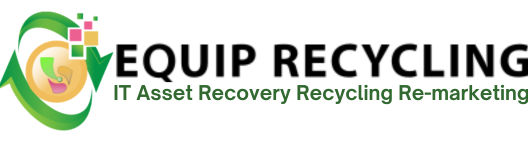Hard drive data recovery is a detailed process focused on retrieving information from a damaged, corrupted, or inaccessible disk. The first stage is identifying the nature of the fault, which generally falls into three categories: mechanical, electronic, or logical. For instance, mechanical issues can include stuck platters or defective read/write heads, while logical faults cover file system corruption, lost partitions, or accidental deletions. Electronic failures often involve malfunctioning controller boards. Pinpointing the type of failure is critical because it determines which recovery methods are appropriate and minimizes the risk of permanent data loss.
After diagnosis, the next step is to apply the right recovery technique. For logical errors, software tools designed for Windows, macOS, or Linux can scan the drive for missing or corrupted files. When the issue is mechanical or electronic, however, professional services with cleanroom facilities and specialized equipment may be necessary. Regardless of the operating system, acting quickly, avoiding unnecessary use of the drive, and choosing the proper recovery method are essential to successfully restore valuable data.
To recover files from a hard drive, follow these 10 steps depending on your operating system (Windows, Mac, or Linux).
The first step is to determine whether the failure is mechanical, electronic, or logical. Logical problems are the most common and include partition loss, file system corruption, and accidental deletion. Electronic failures usually stem from a faulty PCB or power surges. Mechanical failures involve physical components such as seized platters, worn-out spindles, or damaged actuator arms. Correctly identifying the failure type early prevents further harm and helps you decide between DIY recovery and professional repair.
On Windows, you can launch Disk Management to see if the drive is visible and check if it appears as RAW, unallocated, or healthy. SMART monitoring software such as CrystalDiskInfo can reveal issues like reallocated sectors or impending failures. On macOS, Disk Utility provides SMART status and “First Aid” diagnostics for drive integrity. On Linux, commands like smartctl from smartmontools or checking dmesg logs reveal drive errors. A bootable Live USB is also useful to test drive detection outside the main OS.
If the drive is recognized but shows as RAW, the issue is likely logical, and recovery software may help. If it fails to appear at all or emits clicking noises, that points to hardware-level faults. Early diagnosis ensures you know when software tools are safe to use and when to immediately stop and seek imaging or professional recovery.
(Check Disk) is a native Windows utility that scans for and repairs file system inconsistencies and bad sectors. It’s particularly effective if the issue is tied to corrupted Master File Table (MFT) entries or small-scale logical errors. However, caution is required, since improper use may overwrite or restructure data in ways that complicate recovery.
To use it, open Command Prompt as Administrator and type chkdsk X: /f /r (with X being the drive letter). The /f parameter fixes detected errors, while /r attempts to locate and recover data from damaged sectors. On macOS, Disk Utility’s First Aid serves a similar function, while the Terminal command fsck can be used for more advanced checks. Linux users can run fsck for file system verification and badblocks to identify physical defects.
If successful, the drive will regain normal access, allowing files to be copied. If errors remain or files are missing, it suggests deeper corruption and the need for recovery software. CHKDSK and its equivalents are valuable because they often deliver a free, first-line solution before moving on to advanced tools.
Ensuring a proper connection is one of the simplest yet most overlooked steps. Loose SATA cables, defective USB adapters, or failing enclosures often cause a drive to appear unresponsive or the hard drive failure when the disk itself is intact. Stable connections reduce risk during recovery and prevent accidental corruption.
On Windows, it’s best to connect drives directly to the motherboard using SATA cables rather than relying solely on inexpensive USB-to-SATA adapters. For external drives, testing another enclosure or cable can quickly rule out connection problems. On macOS, verify mounting issues by swapping cables or checking Disk Utility. On Linux, commands like lsblk or fdisk -l confirm whether the system sees the device at all. Running a Live Linux session is also helpful to bypass OS-level errors.
If the drive is recognized after connection adjustments, it means the disk is still usable and ready for recovery software. If not, the issue likely lies with the drive itself.
Once connected, it’s necessary to check if the operating system recognizes the drive. Recognition helps you distinguish between logical corruption (drive detected but unreadable) and hardware failure (drive not detected at all).
In Windows, Disk Management will show recognized drives as partitions, RAW space, or unallocated volumes. On macOS, drives that appear in Disk Utility but fail to mount usually indicate logical corruption. On Linux, the commands dmesg | grep sd and lsblk show whether the kernel detects the device. Testing the drive on another computer can also help confirm whether the issue is specific to the system or the drive itself.
If the drive is recognized but unreadable, software recovery is the next step. If it is not recognized at all, the issue likely involves mechanical or electronic faults, requiring either imaging tools or professional services.
When the drive shows up in the system but remains inaccessible, recovery software is needed to scan for lost files, corrupted partitions, or damaged file systems. Installing this software on a separate, healthy drive is critical to avoid overwriting the target disk.
On Windows, options include Recuva, EaseUS Data Recovery Wizard, and R-Studio, all of which offer user-friendly scanning modes. On macOS, tools like Disk Drill and Data Rescue 6 are commonly used. On Linux, open-source solutions like TestDisk and PhotoRec provide robust recovery capabilities, though they are command-line based.
This step transitions you from diagnostics into active recovery and prepares the system to scan and rebuild lost structures.
Running the software initiates a scan of the target drive, either through a quick search of file system structures or a deep, sector-level analysis. Quick scans are faster but limited, while deep scans take longer but often recover more data.
Windows tools like EaseUS or Recuva allow previews of recoverable files and flexible saving options. On macOS, Disk Drill organizes results by file type for easier selection. On Linux, TestDisk can restore partitions while PhotoRec searches by file signature, making it useful even on heavily corrupted drives.
Successful scans may reveal a complete file tree, allowing files to be restored to another disk. Incomplete or fragmented results point to more severe corruption and the need for advanced imaging or professional services.
If recovery tools cannot restore data, backups provide the most reliable safety net. Restoring from a recent backup ensures complete data recovery without further stressing the failing disk.
Windows users can restore via File History, Backup and Restore (Windows 7), or cloud solutions like OneDrive. On macOS, Time Machine offers version-based recovery for entire systems or individual files. Linux users often rely on rsync, Timeshift, or custom backup scripts for full or partial restoration.
This step underscores the importance of proactive data protection and serves as the most foolproof recovery method when available.
TestDisk and PhotoRec are two advanced, open-source utilities often used after standard recovery tools fail. TestDisk excels at restoring lost partitions and repairing boot sectors, while PhotoRec recovers files by scanning for known file signatures regardless of file system condition.
On Windows and macOS, these run in a command-line environment, providing powerful yet precise control. On Linux, they are native and widely used in combination with imaging tools like ddrescue.
If TestDisk restores partitions, the drive may return to normal use. If PhotoRec extracts raw files, it shows that while the file system is irreparably damaged, data fragments are still recoverable.
When all DIY methods fail or the drive has clear physical damage, professional recovery is the safest option. Specialists operate in cleanroom facilities where they can repair or replace heads, platters, and circuit boards while minimizing risk.
These services work across Windows, macOS, and Linux environments since they focus on the disk itself, not the OS. Many providers first evaluate the drive to estimate recovery chances before beginning work.
Although costly, professional recovery offers the highest likelihood of salvaging data, especially in cases of severe hardware failure.
If conventional approaches do not succeed, other advanced methods may be tried. These include creating sector-by-sector disk images using ddrescue, mounting the image on another machine, and applying forensic recovery tools.
On Windows, advanced users sometimes employ WinHex or R-Studio Technician Edition. On macOS, disk images can be created via Disk Utility or dd for further analysis. Linux users rely heavily on ddrescue for cloning failing drives while skipping unreadable blocks.
Although these require advanced technical knowledge, they may recover partial or fragmented data when all else fails.
Windows offers several ways to recover data from a corrupted hard drive. Start by running CHKDSK (chkdsk X: /f /r) to repair file system errors and recover sectors. If unsuccessful, use third-party tools like Disk Drill, which provides previews of recoverable files, or EaseUS Data Recovery Wizard, which can restore data from severely corrupted or RAW partitions.
On macOS, begin with Disk Utility’s First Aid to repair corruption. If that fails, turn to recovery software such as Disk Drill, Data Rescue 6, or Stellar Data Recovery, which supports APFS, HFS+, and external storage formats. These tools can perform deep scans, clone failing drives, and restore files.
Linux users can combine several tools for recovery. TestDisk repairs partition tables and restores boot records, while PhotoRec extracts files based on signatures. ddrescue creates a clone of the failing drive for safe recovery attempts, and Extundelete helps restore deleted files on ext3 or ext4 systems.
Yes, hard drive performance check is essential. It helps determine whether the drive is still physically stable enough for recovery or whether immediate imaging or professional intervention is required.
Tools such as CrystalDiskInfo (Windows), SMART Utility (Mac), and smartctl (Linux) provide SMART attribute data, flag bad sectors, and report drive health. Assessing this information before recovery reduces the risk of worsening damage.
The same principles apply to other storage media. USB flash drives with logical corruption can often be fixed using Recuva or TestDisk. SD cards, prone to accidental deletion, can be scanned with PhotoRec or Disk Drill. External SSDs may encounter firmware or logical issues that require specialized recovery tools or professional help. Each medium has unique failure modes, but accurate diagnosis paired with the right tools gives the best chance of successful recovery.
Yes, but success depends on the nature of the failure. Logical failures can often be resolved with recovery software such as TestDisk, EaseUS, or Disk Drill. Electronic failures may be recoverable by PCB replacement or professional intervention. Mechanical problems such as head crashes or motor seizures require cleanroom expertise. Even with severe failures, professional labs can often extract data directly from platters.