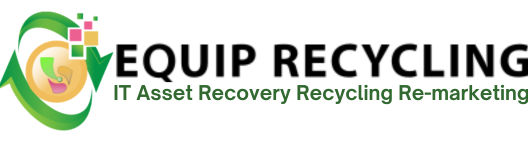How Does an SSD Work?
An SSD (Solid State Drive) stores data permanently within an integrated circuit using NAND flash memory. With no moving parts, it retains information as electrical charges in millions or billions of memory cells, even when powered off.
The components of SSD and how they work together are discussed below.
- NAND Flash Memory – The main storage layer consists of memory cells that hold bits of data as electrical charges. These cells are organized into pages and blocks, and come in types like Single-Level Cell (SLC), Multi-Level Cell (MLC), Triple-Level Cell (TLC), and Quad-Level Cell (QLC). Each type affects speed, endurance, and storage capacity.
- Controller – The control center of the SSD, responsible for managing data placement, retrieval, and overall drive health. It handles wear-leveling to distribute writes evenly, performs error correction to maintain data integrity, and runs garbage collection routines to reclaim unused space.
- DRAM Cache – A high-speed buffer that holds mapping tables and frequently accessed data, enabling the controller to locate and deliver requested files with minimal delay. This cache improves overall SSD responsiveness by reducing lookup times and streamlining data access.
- Interface – The physical and logical link between the SSD and the host system is defined by its interface. Common types include SATA, which supports speeds up to around 600 MB/s, and PCIe/NVMe, which can reach up to 14 GB/s with PCIe 5.0.
- Firmware – Firmware is the embedded software within the SSD controller that directs how the drive functions. It manages data flow, optimizes performance, and enforces error correction protocols to maintain data integrity.
During a write operation, the SSD controller selects appropriate NAND cells, updates the mapping table stored in DRAM, and writes the data as electrical charges into those cells. For reads, the controller references the mapping table to locate the data in NAND, retrieves it, and transmits it through the interface to the host system.
What Are the Advantages of an SSD?
The pros of SSDs are their solid-state architecture, which eliminates the mechanical components found in traditional hard drives. By using fast, reliable flash memory, SSDs deliver quicker access to data and greater overall efficiency.
This design leads to improved system responsiveness, reduced downtime, and enhanced portability. SSDs also consume less power, making them ideal for energy-conscious environments and mobile devices. The pros of SSDs are further discussed below.
- More durable and reliable – Have no moving parts, which allows them to tolerate higher levels of shock and vibration.
- Faster performance – Boot times, application launches, and file transfers occur more quickly than with HDDs, with speeds ranging from ~500 MB/s (SATA) to over 7,000 MB/s (PCIe 4.0 NVMe).
- More power and energy efficient – Consume between 2 and 5 watts under load. This low power draw helps extend battery life in laptops and contributes to reduced energy costs in data centers, making SSDs a more efficient choice for both mobile and large-scale deployments.
- Quieter and lighter – Run silently and are lighter than traditional hard drives. This combination enhances portability and contributes to a quiet, distraction-free computing environment, especially in laptops and compact systems.
- More practical sizes and form factors – Come in compact designs like M.2, U.2, and mSATA, fitting ultrathin laptops, desktops, and servers.
Longer lifespan in many workloads – Offer rated endurance in TBW (terabytes written) or DWPD (drive writes per day) that often exceeds HDD operational life in mobile or vibration‑prone environments.
What Are the Disadvantages of an SSD?
The cons of SSD are tied to the physical limits of flash memory technology, manufacturing costs, and certain operational challenges. The cons of SSD are listed below.
- Limited lifespan – NAND flash cells support only a finite number of program/erase (P/E) cycles. Repeated writes gradually wear out the cells, increasing the risk of data retention issues over time.
- Higher cost – SSDs carry a higher cost per gigabyte than HDDs due to the complexity of NAND flash production and controller design. Large-capacity SSDs remain significantly more expensive, limiting their practicality for bulk storage.
- Complex data recovery – Retrieving data from failed SSDs is more challenging than from HDDs. Wear-leveling, TRIM commands, and data distribution across multiple NAND chips require specialized tools and expertise, often with lower success rates.
- Limited storage capacity – Although SSD capacities continue to grow, they still trail HDDs in affordable high-capacity options. Enterprise HDDs exceed 20 TB, while consumer SSDs typically peak at 8 to 16 TB and command much higher prices.
What Are the Different Types of SSDs?
The types of SSD are listed below.
- SATA SSDs – SSDs that use the SATA (Serial ATA) interface, originally developed for HDDs and later adapted for flash storage. They offer broad compatibility and speeds up to 550 to 600 MB/s, making them a cost-effective entry point.
- NVMe SSDs – SSDs that use the NVMe (Non-Volatile Memory Express) protocol over PCIe lanes for high-speed data transfer. They are optimized for solid-state storage to reduce latency and increase parallelism, often exceeding 3,000 MB/s.
- PCIe SSDs – SSDs that connect directly to the motherboard via PCI Express slots, using multiple lanes to achieve high bandwidth. Available as add-in cards or integrated into M.2 and U.2 formats, they deliver top-tier performance for demanding workloads.
- External SSDs – SSDs housed in portable enclosures that connect via USB, Thunderbolt, or eSATA. They contain internal SATA or NVMe drives and are designed for mobility and plug-and-play convenience.
- M.2 SATA SSDs – SSDs that use the compact M.2 form factor while communicating over the SATA interface. They offer similar speeds to 2.5-inch SATA SSDs (around 550 MB/s) and are ideal for slim laptops and desktops.
- M.2 NVMe SSDs – SSDs that use the M.2 form factor with PCIe lanes and the NVMe protocol. They support much higher speeds, reaching up to 7,000 MB/s on PCIe 4.0, and are common in modern systems.
- 2.5-inch SATA SSDs – SSDs designed to replace 2.5-inch HDDs in laptops and desktops. They use the SATA interface and offer wide compatibility across platforms.
- Internal SSDs – SSDs installed inside the computer using SATA, M.2, U.2, or PCIe connections. They serve as primary storage and interface directly with the motherboard.
- U.2 SSDs – SSDs that use a 2.5-inch form factor with a U.2 connector, delivering PCIe/NVMe performance. They are commonly used in enterprise servers for hot-swapping and high-capacity storage.
What Are the Key Features of an SSD?
SSD form factors refer to the physical layouts and connection standards that define how a solid-state drive integrates with a computer system. These formats determine compatibility, installation options, and performance characteristics across different platforms.
Each form factor affects where the SSD is mounted and how it communicates with the host system. From slim ultrabooks to enterprise-grade storage arrays, these variations support a broad spectrum of use cases. The ssd form factors are further discussed below.
- 2.5‑inch SSD – The 2.5-inch SSD is the most common and broadly compatible form factor, matching the size of standard laptop hard drives and using the SATA interface for easy integration. It serves as a direct replacement for older HDDs in both laptops and desktops, requiring installation into a 2.5-inch bay, connection to the motherboard via a SATA data cable, and power through a SATA power connector.
- mSATA SSD – The mSATA SSD is a small, card-style storage device roughly the size of a credit card, designed to connect via the mSATA interface. It was commonly used in ultrabooks, compact PCs, and embedded systems before M.2 drives became the standard. Installation involves sliding the drive into the mSATA slot on the motherboard and securing it with a screw.
M.2 SSD – The M.2 SSD is a slim, stick-shaped storage device available in multiple lengths, with 2280 (22 mm wide, 80 mm long) being the most common. It supports either the SATA interface for broad compatibility or PCIe/NVMe for significantly higher performance. Installation involves sliding the drive into the M.2 slot on the motherboard at an angle, pressing it flat, and securing it with a screw. Widely adopted in modern laptops, desktops, and high-performance systems, M.2 SSDs offer a compact form factor and the potential for extremely fast data transfer speeds.
What are the SSD Manufacturer Brands?
Below is a list of major SSD manufacturers, along with their popularity, market position, and main advantages.
- Samsung – Leading global SSD manufacturer with strong presence in consumer and enterprise markets. Recognized for advanced NAND technology, high speeds, and reliable performance. Maintains market dominance through vertical integration of NAND, controllers, and DRAM.
- ADATA – Consumer-focused SSD brand with strong appeal in gaming segments across Asia and Europe. Known for competitive pricing and bold designs under its XPG sub-brand. Balances performance and affordability.
- Crucial (Micron brand) – Consumer SSD brand from Micron Technology. Known for dependable, cost-effective models like the MX and P series. Strong presence in the mid-range market.
- Western Digital (WD) – Global storage provider with SSD offerings under WD Blue, Black, and Red series. Combines high performance with strong brand trust. Active in both consumer and enterprise sectors.
- Intel – Enterprise SSD pioneer with a legacy in data center solutions. Known for endurance, reliability, and optimized firmware. SSD business acquired by SK hynix and rebranded as Solidigm.
- Micron – Major NAND flash producer supplying both its Crucial brand and OEM markets. Strong reputation in enterprise and industrial SSDs for durability and performance.
- Seagate – Traditional HDD leader now offering SSDs for consumer and enterprise use. Known for high-capacity drives and gaming-oriented FireCuda NVMe models.
- SK hynix – Top-tier NAND and DRAM manufacturer with expanding SSD portfolio. Known for energy-efficient, high-performance drives. Current owner of Intel’s SSD business under the Solidigm brand.
- CORSAIR – Gaming and enthusiast brand offering high-speed NVMe SSDs with heatsinks and RGB features. Well-regarded among PC builders.
- Kingston – Largest SSD module supplier in the retail market. Known for affordable, reliable drives and strong global distribution and support.
- Sabrent – Fast-growing brand in the enthusiast space. Known for high-capacity NVMe SSDs (up to 8 TB) and aggressive pricing. Popular with content creators and power users.
- SanDisk – Consumer and portable SSD brand owned by Western Digital. Known for rugged external drives and dependable flash storage.
- PNY – Consumer SSD provider offering budget-friendly options. Popular in North America for affordable upgrades.
- Transcend Information – SSD brand with strength in industrial and embedded applications. Known for reliability in harsh operating environments.
- Toshiba / Kioxia – NAND producer formerly known as Toshiba Memory. Supplies SSDs for OEM and enterprise markets. Recognized for flash innovation.
- XPG (ADATA sub-brand) – Gaming-focused SSD line offering high-speed NVMe drives with aggressive styling and heatsinks. Targets enthusiast and performance markets.
- ATP Electronics – Industrial-grade SSD specialist. Known for high endurance and wide temperature tolerance. Common in embedded, automotive, and military systems.
- HP – Consumer and business SSD brand, often rebranded from OEM partners. Known for competitive pricing and seamless integration in HP devices.
- Plextor – Niche SSD brand under Kioxia/Lite-On. Known for consistent performance and long-standing reliability in consumer markets.
What are the Main Characteristics of an SSD?
The main characteristics of a solid‑state drive are listed below, each with its importance, impact, and how it is measured are discussed below.
- Price – The cost per gigabyte, influenced by capacity, NAND type (SLC, MLC, TLC, QLC), interface, and brand. High-end PCIe 5.0 NVMe SSDs range from $0.10 to $0.20 per GB, while budget SATA SSDs fall between $0.04 and $0.06 per GB.
- Performance – The ability to read and write data quickly and handle simultaneous operations. Higher performance improves boot times, application responsiveness, and multitasking efficiency.
- Capacity – The total amount of data the SSD can store. Larger capacities support more applications, files, and media without relying on external drives.
- Speed – The sequential and random read/write rates. Sequential speed affects large file transfers, while random speed impacts everyday system responsiveness.
- Cache Size – The volume of temporary high-speed memory (DRAM or SLC cache) used for storing frequently accessed data and mapping tables. Larger caches enhance sustained performance and reduce latency.
- Interface – The connection standard between the SSD and the host system, determining speed and compatibility. Common interfaces include SATA III, PCIe 3.0, 4.0, and 5.0, often paired with the NVMe protocol.
- Reliability – The expected operational lifespan and fault tolerance of the SSD. Key metrics include MTBF (mean time between failures) and TBW (terabytes written).
- Power Consumption – The amount of electrical power used during idle and active states. Lower consumption extends battery life and reduces energy costs in data centers.
- Noise Level – The operational sound output. SSDs operate silently due to the absence of moving parts, unlike HDDs which typically produce 20–30 dB of noise.
- Shock Resistance – The ability to withstand physical impact, often rated at 1,500 G for 0.5 ms. High resistance reduces the risk of data loss from drops or vibration.
- Energy Efficiency – The ratio of performance to power usage. Measured as throughput per watt (e.g., MB/s per W), indicating how much work is done per unit of energy.
Future Trends – The emerging technologies shaping SSD development, including PCIe 5.0/6.0 adoption, higher-density NAND (QLC/PLC), AI-driven storage management, and integration with cloud and edge computing.
Why Do I Need an SSD for My PC?
Upgrading your PC with an SSD significantly boosts system performance by accelerating boot times, speeding up file transfers, and enhancing overall responsiveness compared to traditional hard drives. SSDs use flash memory with no moving parts, enabling near-instant data access. This allows operating systems to boot in 10–20 seconds, far quicker than the 40 to 60 seconds typical of HDDs, and large files transfer at speeds ranging from hundreds to thousands of megabytes per second depending on the SSD type.
Performance benchmarks show that even entry-level SATA SSDs reach read/write speeds of 500 to 600 MB/s, while HDDs typically manage only 50 to 120 MB/s. High-end NVMe SSDs surpasses 7,000 MB/s, dramatically reducing application load times and improving multitasking efficiency. SSDs also offer greater reliability due to their resistance to shock and vibration, and they consume less power than HDDs, helping extend battery life in laptops.
Can an SSD Work on a Laptop?
Yes, SSDs can work on a laptop. Modern systems typically include either a 2.5-inch SATA bay or an M.2 slot, both of which support SSD installation. Older laptops that originally shipped with HDDs often accept a 2.5-inch SATA SSD as a direct replacement without requiring adapters.
Can a Laptop SSD Work on a PC?
Yes, a laptop SSD can be used in a desktop PC if the interface is compatible. Most 2.5-inch SATA SSDs from laptops use the same SATA data and power connectors found in desktops, allowing for direct installation without adapters. M.2 NVMe SSDs from laptops can also be installed in desktop motherboards that support the same key type, such as M-key for NVMe, and the correct protocol.
Desktop systems with PCIe 3.0, 4.0, or 5.0 lanes fully support M.2 NVMe SSDs used in laptops, delivering speeds from 3,000 MB/s to over 12,000 MB/s depending on the generation. The key requirements are matching the form factor, such as a 2.5-inch bay or M.2 slot, and ensuring the interface is compatible. NVMe drives will not work in SATA-only M.2 slots.
Is SSD a Type of Data Storage Device?
Yes, a Solid State Drive (SSD) is a data storage device that uses flash memory to retain information permanently. It is widely used in modern computers due to its faster performance, increased durability, and lower power consumption compared to traditional hard disk drives (HDDs).
Is HDD Technology Older Than SSD?
Yes, hard disk drive technology predates SSD technology by roughly 22 years. Commercial hard disk drives were introduced in 1956, marking the start of HDD development. SSD-like storage devices emerged around 1978 for specialized applications and gradually evolved into the modern consumer SSDs available today.