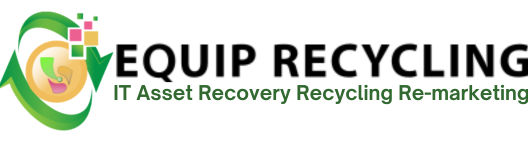Testing hard drive speed helps maintain system performance across Windows, macOS, and Linux. By measuring read and write speeds, users can assess how well their storage devices are working and identify slowdowns that affect responsiveness and load times.
Speed tests provide benchmarks to track performance changes after updates or hardware adjustments. They also aid troubleshooting, since speeds below 100 MB/s for HDDs or 500 MB/s for SSDs may signal issues like wear or software conflicts.
These tests also guide upgrade decisions. Traditional HDDs often stay under 160 MB/s, while SATA SSDs reach around 550 MB/s and NVMe drives can exceed 5000 MB/s. Comparing results helps users choose the right time to replace or upgrade for better speed and reliability.
To test your hard drive speed on Windows 10 and 11 follow the 4 steps below.
Opening Task Manager provides direct access to real-time system monitoring, including CPU, memory, network, and disk activity. This built-in tool is a quick way to check hard drive performance without installing third-party software. It helps identify slowdowns, high disk usage, or background processes that are affecting system speed.
The Performance tab in Task Manager breaks down system resource activity into focused sections, including CPU, memory, network, and disk usage. This helps you zero in on disk performance without the clutter of general process details. By narrowing the view to performance metrics, it becomes easier to spot issues like high disk usage or slow read/write speeds.
Choosing the Disk option in Task Manager lets you focus directly on hard drive activity and speed. This view highlights key metrics like read and write speeds, queue length, and utilization rates, helping you assess how efficiently your storage is performing without distractions from other system components.
Here, you can view real-time statistics such as active time, transfer rates, and response time. This information helps you understand how efficiently your hard drive is performing and can reveal issues like slowdowns, bottlenecks, or unusually high usage that affects overall system speed.
To test your hard drive speed on Mac OS, follow the 4 steps below.
Launch Terminal from Applications > Utilities or by searching for it in Spotlight. This is where you’ll run the commands to measure read and write speed.
Run the following command-
time dd if=/dev/zero bs=1024k of=~/testfile count=1024
What it means:
Run this command to measure how fast your Mac can read the file-
time dd if=~/testfile bs=1024k of=/dev/null
What it means:
Once you’re finished testing, delete the temporary file to reclaim disk space. These test files are often around 1 GB in size, and keeping them serves no purpose after the speed check. Removing them helps prevent unnecessary storage use and keeps your drive clean.
To test your hard drive speed on Linux, follow the 4 steps below.
Launch Terminal from your applications menu or by pressing Ctrl + Alt + T. This is where you’ll run the commands to measure read and write speed.
time dd if=/dev/zero of=~/testfile bs=1G count=1 oflag=direct
What it means:
What it means:
Once you’re done, remove the temporary file to free up space. The test file is about 1 GB, and deleting it ensures you don’t waste disk space.
Hard Disk Drives (HDDs) deliver read and write speeds between 80 MB/s and 160 MB/s, depending on the model, age, and condition. Hard drive speed testing measures how quickly data is retrieved, while write speed reflects how fast new data is stored. Write speeds are often slightly lower due to the mechanical process involved in saving data.
Rotational speed is a major factor. A 5,400 RPM drive typically reaches 80 to 120 MB/s, while a 7,200 RPM model can hit 120 to 160 MB/s. Enterprise drives with 10,000 or 15,000 RPM are faster but less common in consumer systems.
Other influences include fragmentation, drive wear, and cache size. As drives fill up, data becomes scattered, slowing access. Aging components also reduce performance, and while larger caches can help temporarily, they do not match the consistency of newer technologies.
Solid State Drives (SSDs) offer faster speeds by using flash memory instead of mechanical parts. SATA SSDs reach around 500 MB/s, while NVMe models can exceed 7,000 MB/s.
Yes, an SSD is faster than an HDD. A SATA SSD reaches read and write speeds of around 500 MB/s, while NVMe SSDs can deliver between 3,000 and 7,000 MB/s. In contrast, most HDDs top out at about 160 MB/s. This speed gap means tasks like loading an operating system or copying large files are noticeably quicker on an SSD. For example, booting from an SSD takes 10 to 20 seconds, while an HDD could take a minute or more. Copying a 5 GB file might finish in under 10 seconds on an SSD, compared to nearly a minute on an HDD.
Different storage devices require different tools and approaches to accurately measure their read and write speeds across Windows, Linux, and Mac systems.