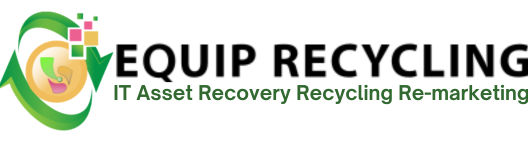Hard drive encryption secures your data by converting everything on the drive into an unreadable format that can only be accessed with the correct password or encryption key. This protects sensitive files from unauthorized access, even if the device is lost or stolen.
The process relies on encryption algorithms that scramble the data, making it inaccessible without proper credentials. It’s a critical layer of protection for personal, financial, and business information, and often required to meet data privacy standards.
Different operating systems use different tools to implement encryption. Windows offers BitLocker for full-disk encryption in its Pro, Enterprise, and Education editions. macOS uses FileVault to protect the startup disk. On Linux, LUKS combined with dm-crypt is commonly used to encrypt entire drives or partitions.
To encrypt a hard drive on Windows, follow the steps below.
Encryption requires administrator access because it modifies system-level settings and handles sensitive security keys. These changes affect how the operating system interacts with the drive, and without the proper privileges, you won’t be able to activate or adjust encryption features. Granting administrator access is a necessary first step to ensure the process can begin securely and correctly.
Opening the Settings app provides direct access to your system’s encryption options. From there, enable and configure Device Encryption or BitLocker, depending on your Windows edition.
This step opens the system’s built-in encryption settings, allowing you to turn on and adjust features like Device Encryption or BitLocker. Accessing this menu is essential for applying full-drive protection using Windows’ built-in security tools.
Turning this feature on initiates full-disk encryption and applies system-level security keys. It starts the background process that encrypts the drive’s contents and generates a recovery key, which is essential for regaining access if the password is lost. Without this key, the drive cannot be properly secured or recovered.
To encrypt a hard drive on Mac OS, follow these steps below.
Opening Finder gives you direct access to all drives connected to your Mac, including both internal and external storage. Once you locate the drive you want to encrypt, right-click (or Control-click) it to open the context menu. From there, select the encryption option to begin securing the drive with a password and enable macOS’s built-in encryption tools.
Right-clicking the drive brings up its context menu, where you’ll find the Encrypt option. Selecting this command initiates the encryption process for that specific drive, allowing you to secure its contents with a password and apply macOS’s built-in encryption tools.
Clicking Encrypt starts the encryption process for the selected drive. At this point, you’re prompted to enter a strong password, which becomes the key used to secure and unlock the data. This ensures that only users with the correct credentials have access the contents of the drive.
Clicking Encrypt Disk finalizes your selection and begins encrypting the chosen drive. This step applies the password and encryption settings you’ve set, securing the data so that it remains inaccessible without the correct credentials. Once active, the drive is protected against unauthorized access.
To encrypt a hard drive on Linux, follow the steps below.
Terminal command- cryptsetup –version
Running this command checks if the cryptsetup utility is available on your Linux system. Since cryptsetup is the main tool for creating and managing LUKS-based encryption, confirming its installation is a critical first step. This verification helps prevent setup errors and ensures you can continue the encryption process smoothly.
Terminal command- lsblk
Running lsblk displays all storage devices and their partitions currently connected to your system. This step helps you identify the correct drive before proceeding, reducing the risk of accidentally formatting the wrong device. It also confirms that the system has properly detected the drive you intend to encrypt.
Once the external hard drive is plugged in, the operating system recognizes the device and prepares it for encryption.
Terminal command- lsblk
Running lsblk after connecting the external hard drive allows you to verify that the system has recognized the device. It also helps you pinpoint the exact device name, such as /dev/sdb, which is essential for safely applying encryption without affecting other drives.
Terminal command (example using rsync)- rsync -avh /path/to/source/ /path/to/backup/location/
Backing up your data is a critical step before encrypting a drive. The encryption process typically involves formatting, which wipes all existing files. Without a backup, everything currently stored on the drive will be permanently lost.
Terminal command: sudo umount /dev/sdX1
(Replace sdX1 with the correct partition name for your drive.)
Unmounting the drive before encryption ensures it is no longer in active use by the system. This precaution helps prevent data corruption, eliminates conflicts with open files, and gives encryption tools full access to manage the device safely.
Terminal command (option 1: quick wipe of filesystem signatures)- sudo wipefs –all /dev/sdX
Terminal command (option 2: full overwrite) – sudo dd if=/dev/zero of=/dev/sdX bs=1M status=progress
(Replace /dev/sdX with your actual device name.)
Hard drive data Wiping clears all existing filesystems, partitions, and leftover data. This ensures that no old information remains accessible and eliminates any potential conflicts between previous formatting and the new encrypted volume. Starting with a clean device allows the encryption process to apply a fresh LUKS header and secure the entire storage space without leaving behind unprotected fragments.
Terminal command: sudo cryptsetup luksFormat /dev/sdX
(Replace /dev/sdX with the correct device name for your drive.)
This command sets up the LUKS header and defines the encryption parameters for the drive. At this stage, the device is being prepared for secure storage, and you’ll be asked to create a strong passphrase.
Terminal command: sudo cryptsetup open /dev/sdX my_encrypted_drive
(Replace /dev/sdX with your device name and my_encrypted_drive with a name you choose for the mapping.)
This step unlocks the LUKS-encrypted device using the passphrase you previously set, creating a mapped device under /dev/mapper/. Once unlocked, the system treats the partition as a usable block device. This allows you to format it with a filesystem of your choice and begin storing data securely within the encrypted volume.
Terminal command: lsblk
After unlocking the encrypted device with cryptsetup, running lsblk shows where it has been mapped. This confirms that the system recognizes the unlocked volume and provides the exact path under /dev/mapper/ to use when creating a new filesystem.
Terminal command (example using ext4): sudo mkfs.ext4 /dev/mapper/my_encrypted_drive
(Replace my_encrypted_drive with the mapped name you chose when opening the encrypted device.)
This step formats the unlocked encrypted volume with a usable filesystem so the operating system can store and retrieve files on it.
Terminal command (for ext4 filesystems): sudo tune2fs -m 0 /dev/mapper/my_encrypted_drive
(Replace my_encrypted_drive with the mapped name of your encrypted volume.)
By default, the ext4 filesystem reserves a small portion of disk space for the root user and system processes. On external or dedicated data drives, this reserved space is usually unnecessary.
Terminal command: sudo cryptsetup close my_encrypted_drive
(Replace my_encrypted_drive with the mapped name you used when opening the device.)
Closing the encrypted device terminates its active mapping with the system, effectively sealing off access to the unlocked volume. This action re-engages the encryption layer, making the data unreadable without the correct passphrase. It safeguards the contents in case the drive is disconnected or the system powers down, preserving the integrity and confidentiality of the stored information.
No, laptop hard drive encryption is not different in principle from encryption on other devices. The same technologies, like AES (Advanced Encryption Standard), are used across desktops, servers, and external drives. What actually varies is how encryption is applied and how effective it is, depending on the operating system and the encryption software.
The difference between hard drive encryption and hard drive wipe depends on how each method handles data protection. Hard drive encryption secures the data by converting it into unreadable code that is only accessed with the correct key or password. The data remains on the drive but is protected from unauthorized access. A hard drive wipe permanently erases all data, removing files, partitions, and any residual information so that nothing can be recovered. Encryption is reversible with the proper credentials, while a wipe is final and cannot be undone.
The difference between hard drive encryption and formatting hard drive comes down to purpose and data handling. Encryption protects information by converting it into unreadable code that can only be accessed with the correct key or password. The data stays on the drive but is locked against unauthorized access.
Formatting prepares a drive for use by creating or resetting its file system. This process often removes the directory structure and overwrites some data, but it does not secure the contents. Encryption is a security measure focused on protecting data, while formatting is a setup or maintenance task that organizes storage for use.